The Fonts embedding section is embedded in the Fonts tab of the Profile Manager and allows you to choose which fonts will be embedded or not in the resulting PDF file and how will those be embedded.
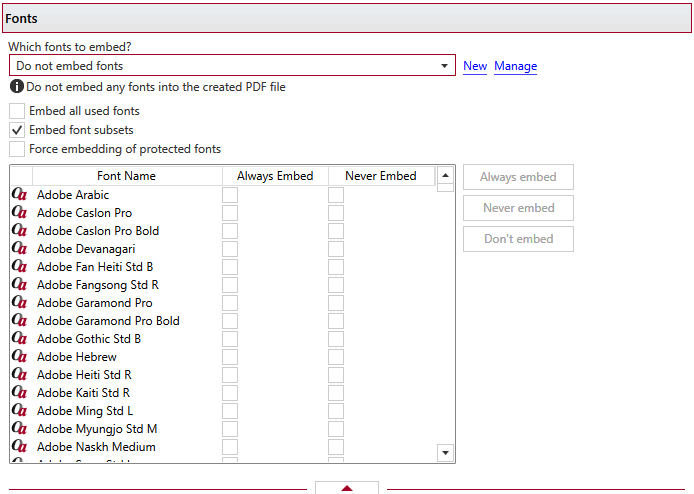
Fonts
This group allows you to choose a predefined fonts embedding preset or use a custom one. By default there are several predefined fonts embedding presets defined but you can add new or manage those by clicking on New / Manage. You can read more about predefined fonts embedding presets in the Manage Presets->Fonts help section. A predefined fonts embedding preset can be used by multiple profiles, while Custom settings only affect the current profile.
Embed all used fonts
You can choose to embed all fonts that are used in a PDF file by checking the Embed All Used Fonts check box. This will generate bigger PDF files, so this setting is not recommended, unless you have to open the generated PDF files on a computer that does not have all used fonts installed.
Embed font subsets
You can choose to embed only subsets of font files by checking the Embed Font Subsets check box. This will generate smaller PDF files, so this setting is enabled by default. When using characters that are not in the standard Latin character set (eastern European character set, Japanese, Chinese, Korean or other character sets) the font subset is included in the PDF file, no matter if the font subsets checkbox is set or not, because otherwise these characters will not be included in the generated PDF files.
Force embedding of protected fonts
You can choose to embed all fonts that are used in a PDF file by checking the Embed All Used Fonts check box. However, there are some commercial fonts that have restrictions regarding embedding, so if you have the right to embed and distribute those fonts with your PDF check this option and those fonts will be embedded, in spite of the restrictions.
Available fonts
The available fonts list shows all TrueType, OpenType and Type1 fonts installed on your computer that are not already listed in the Always embed fonts and Never embed fonts lists. You can select multiple items from the list and move them using the right arrow button from the form.
Always embed fonts
Once checked, this option will allow you to embed all fonts from the list below into the PDF file. The list can be filled from the Available fonts list using the right arrow button. You can select multiple items from the list and remove them using the left arrow button from the form.
Never embed fonts
Once checked, this option will prevent embedding of the fonts from the list below into the PDF file. The list can be filled from the Available fonts list using the right arrow button. You can select multiple items from the list and remove them using the left arrow button from the form. By default, the Arial, Courier and Times New Roman fonts are in the Never Embed Fonts list because they are standard fonts in the PDF format and they do not need to be embedded with the PDF file.
Don't embed
You can choose individual fonts that you don't want to embed in the resulting document. This reduces the size of the resulting PDF, however if the recipient of the document doesn't have the same fonts as the ones in the document then font substitution will occur.
Note: Some of the features mentioned on this page might not be available in your edition. The Professional edition includes all the features, while Standard and Lite have limited functionality. For a comparison between editions, please check feature matrix topic.


