With novaPDF you can create PDF files in several ways: using the novaPDF Start page, the add-ins for Microsoft Office or printing directly to the novaPDF driver.
novaPDF Start page
This start page can be opened from the program's start group. In Windows 10/8 type novaPDF on the Start page and click on novaPDF from Apps to open it. In Windows 7 or previous go to Start->Programs->novaPDF and click on the executable file called novaPDF.
The novaPDF start page will let you quickly convert a document to PDF by selecting the document and clicking on Create. However, it will use the default settings of novaPDF to create the PDF file. So, if you need those changed either modify them before creating the PDF or create the PDF by printing it directly to the novaPDF printer driver.
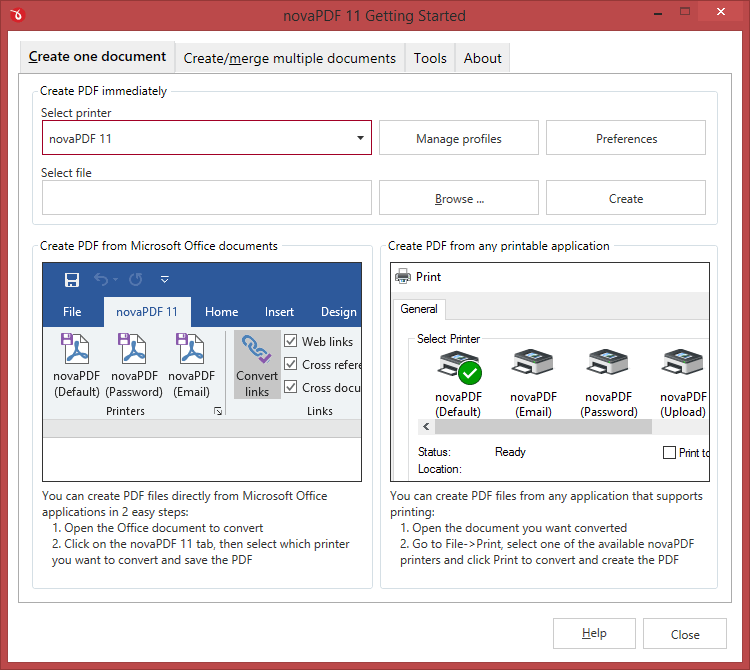
Create one document
The Create one document tab is selected by default when you first open the application. Using the options here you can convert a single document to PDF at a time. You can read more about the single document conversion here: Create one document
Optionally you can click on the Profile Manager or Preferences buttons to change the default conversion settings for the currently selected printer. Profile Manager allows you to define new PDF conversion profiles (i.e. adding watermarks, bookmarks, signatures) while the Preferences window will allow you to do basic setting changes such as modifying the page size, graphic resolution or choosing a default profile for printing.
This start page also contains some details on how you can create PDF files. These are only informative and offer the user more information about the other options that can be used to create PDF files.
Create/merge multiple documents
The Create one document option allows you to convert to PDF only a single document at a time. However you can also batch/bulk convert Office documents to PDF or merge multiple documents from different sources in a single one. All you need to do is click on the Create/merge multiple documents tab then add the files you want converted. Once you've added all the files, click on Create PDF to generate the PDF file (you can either create an individual PDF for each document, or a single one where all documents are merged). You can read more about the bulk conversion here: Create/merge multiple documents
Add-ins for Microsoft Office
During installation novaPDF gives the option to install add-ins for Microsoft Office applications. By default is checked and it will add in the supported Microsoft Office applications (Microsoft Word, Microsoft Excel, Microsoft PowerPoint, Microsoft Publisher, Microsoft Visio and Microsoft Outlook) another tab called novaPDF 11 that will let users create PDF files directly from the Office interface by simply clicking a button.
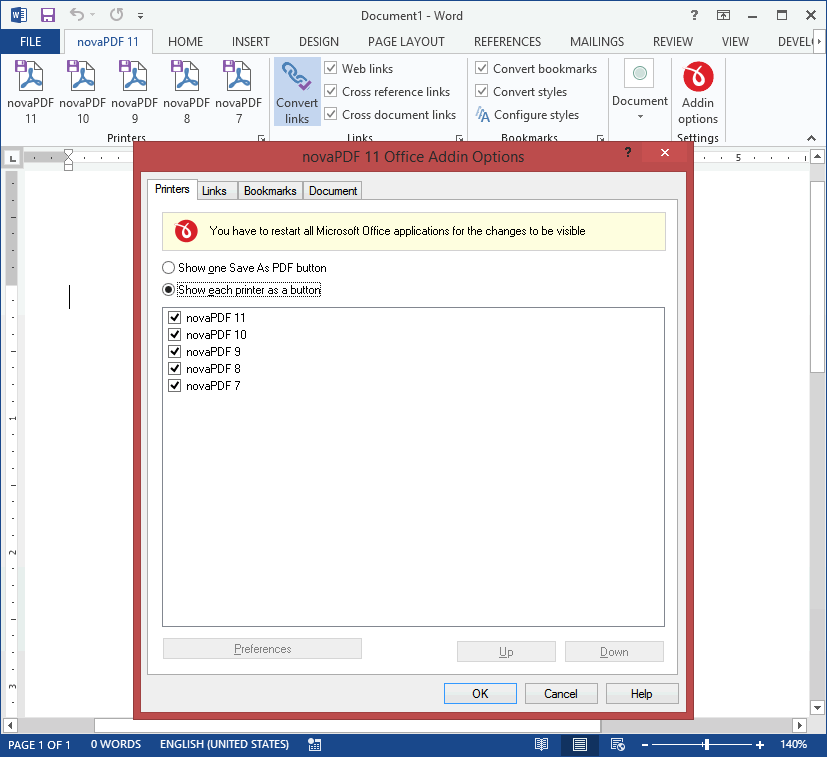
Using add-ins for Microsoft Office to create PDF files - advantages:
- Converts hidden hyperlinks. When the Office document contains a hyperlink (clickable text that points to an external site or file) that can be converted to a clickable active link in the resulting PDF document too. The other two methods for creating PDF files with novaPDF cannot convert hidden hyperlinks (only visible ones).
- Easier bookmark conversion. When converting a document created with a Microsoft Office application to a PDF using the add-in, you have the option to automatically detect bookmarks and add them in the PDF too. This means that you don't have to define any bookmark rules for the conversion, as needed when printing directly to the printer driver.
Using add-ins for Microsoft Office to create PDF files - disadvantages:
- Office applications only. The add-ins work only with Microsoft Office applications, so it cannot be used from other applications.
Read more about novaPDF add-ins for Microsoft Office on the Create PDF from Microsoft Word, Create PDF from Microsoft Excel, Create PDF from Microsoft PowerPoint, Create PDF from Microsoft Publisher, Create PDF from Microsoft Visio and Create PDF from Microsoft Outlook sections.
novaPDF Driver
The previous two options mentioned for creating PDF files rely on the novaPDF printer driver, as this is the program that actually does the conversion. novaPDF is installed as a virtual printer, so it will be shown as an actual printer in the Printers list. This means that you can create PDF files from any application that allows printing if you "print" that document to the novaPDF printer driver. This is done in the same way you would print to a regular printer, meaning you have to open the document, go to File->Print, select novaPDF as the printer and then click on Print.
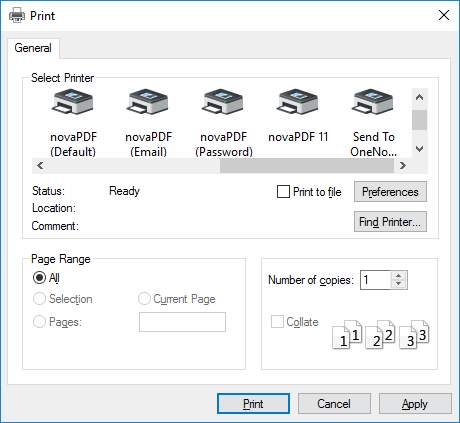
Using novaPDF printer driver - advantages:
- Converts to PDF from any applications. It will let you convert to PDF any type of document that supports printing. The conversion is done in the same way you would print to a regular printer, just that instead of the regular printer you'll have to select the novaPDF printer driver.
Using novaPDF printer driver disadvantages:
- Convert hidden hyperlinks. It can convert only visible links in the PDF document (i.e. www.novapdf.com will be converted, but not novapdf.com), unlike the novaPDF add-ins for Microsoft Office (which can convert hidden hyperlinks too).
Read more about novaPDF printer driver on the Create PDF from any application section.


