The Create one document tab is selected by default when you first open the application. Using the options here you can convert a single document to PDF at a time. You can also batch/bulk convert Office documents to PDF or merge multiple documents from different sources in a single one, see this page for details on how to do that: Create/merge multiple documents
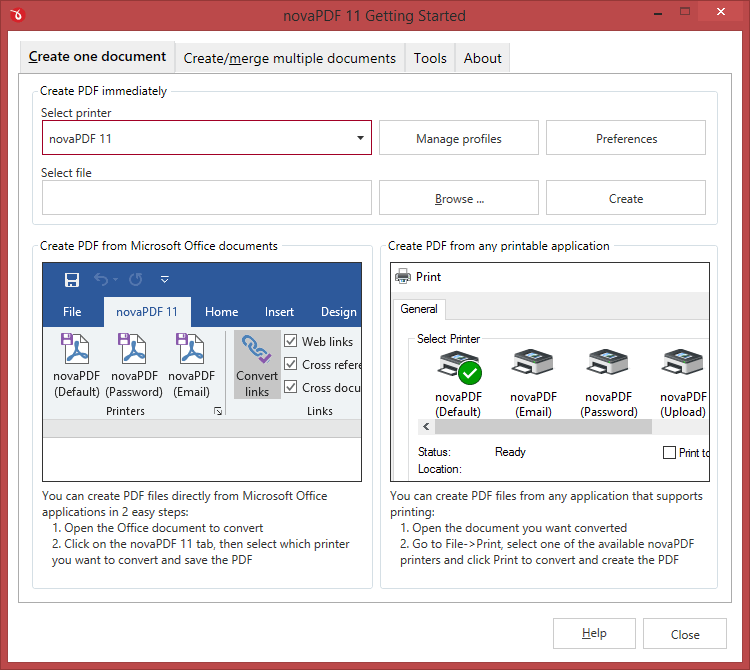
The Create one document tab is selected by default when you first open the application. Using the options here you can convert a single document to PDF at a time. If you want to convert or merge multiple documents at once (batch/bulk conversion), click on the Create/merge multiple documents tab.
To convert a file to PDF in the Select file field enter the path to the document you want converted into PDF or use the Browse button to select it. Once you selected the document click on the Create button. This will start the application associated with the document you selected and will ask you where to save the PDF file.
Optionally you can click on the Profile Manager or Preferences buttons to change the default conversion settings for the currently selected printer. Profile Manager allows you to define new PDF conversion profiles (i.e. adding watermarks, bookmarks, signatures) while the Preferences window will allow you to do basic setting changes such as modifying the page size, graphic resolution or choosing a default profile for printing.
This start page also contains some details on how you can create PDF files. These are only informative and offer the user more information about the other options that can be used to create PDF files.
Using novaPDF start page to create PDF files - advantages:
- Quick access. The start page is quickly accessible from the novaPDF start menu group. Simply type for novaPDF in Windows 8's Start page and click on novaPDF from the Apps results, or click on the Windows button, go to Start->Programs->novaPDF group and click on the executable file in Windows 7 or previous. This will launch the start page and let you select a document to convert to PDF.
Using novaPDF start page to create PDF files - disadvantages:
- Difficult to change preferences. The start page is meant for quick access to convert a document. Thus it will use the default settings of the novaPDF printer for creating the PDF files. In order to use custom settings, you'll have to change those before the printing.
- Convert hidden hyperlinks. It can convert only visible links in the PDF document (i.e. www.novapdf.com will be converted, but not novapdf.com), unlike the novaPDF add-ins for Microsoft Office (which can convert hidden hyperlinks too).


