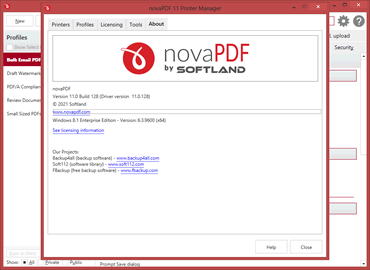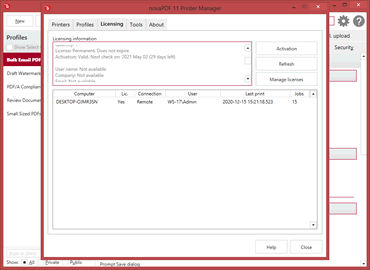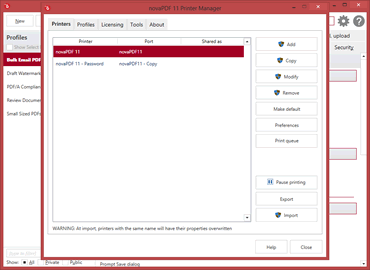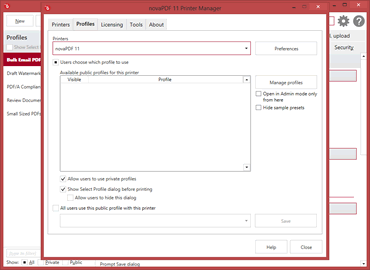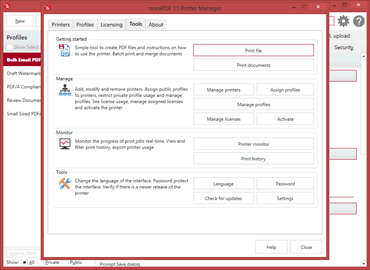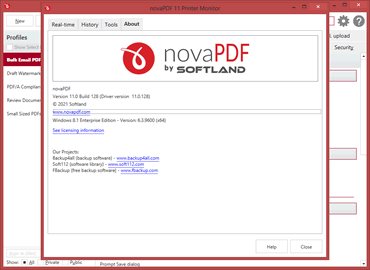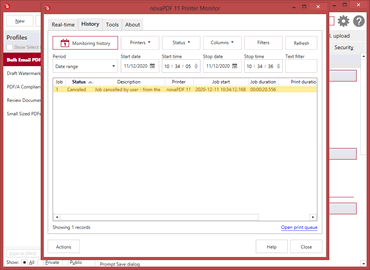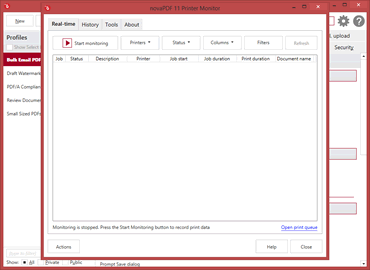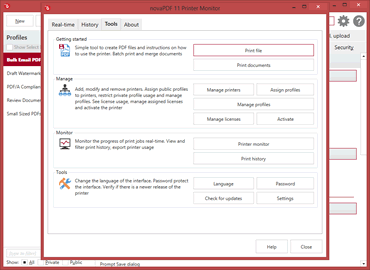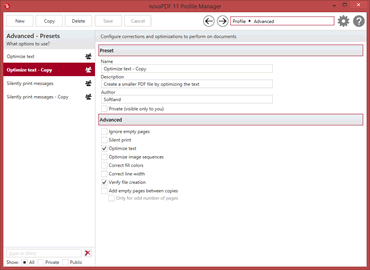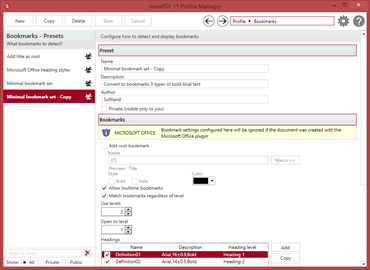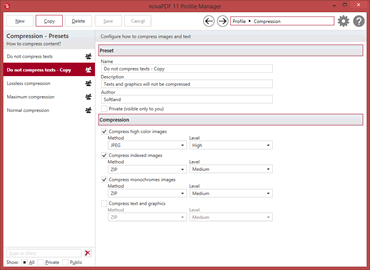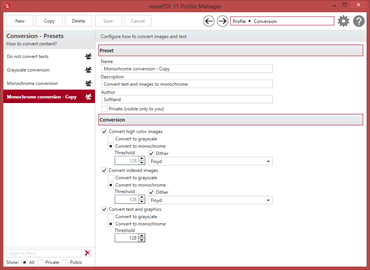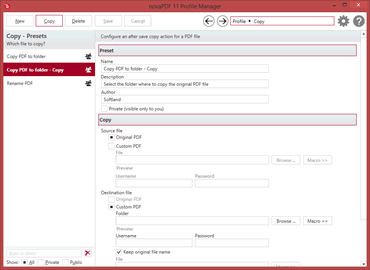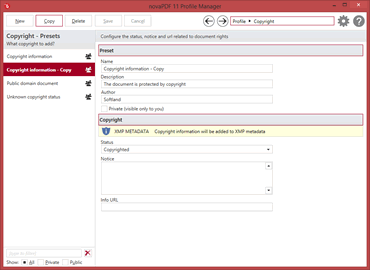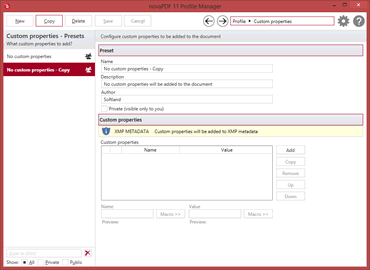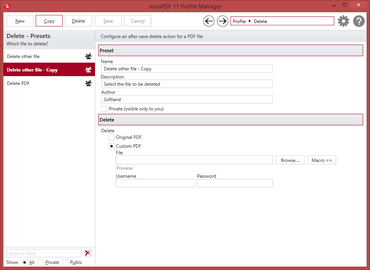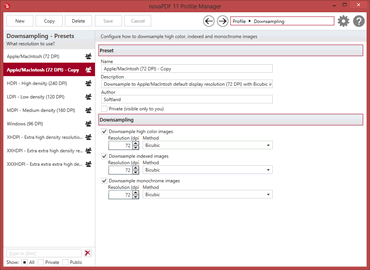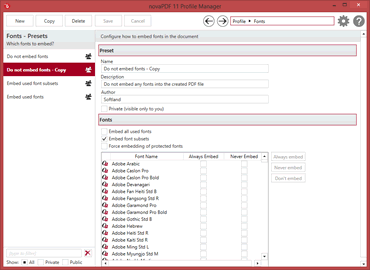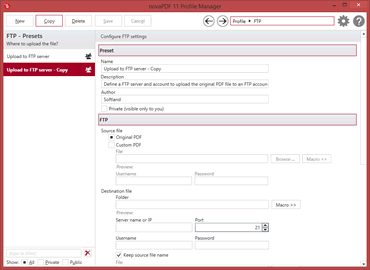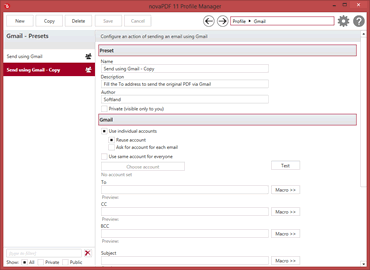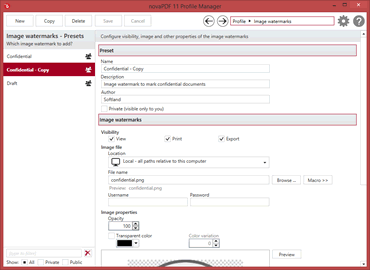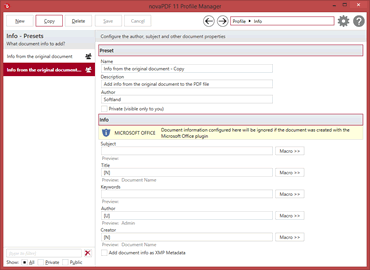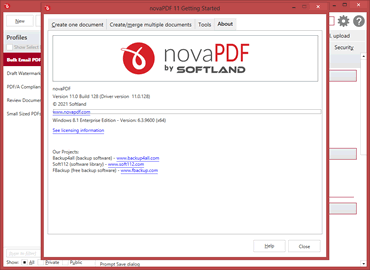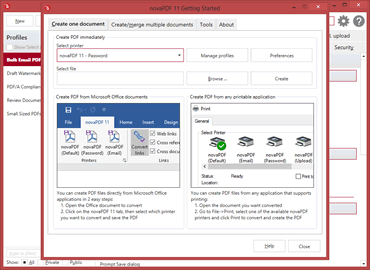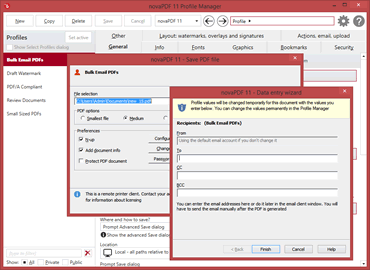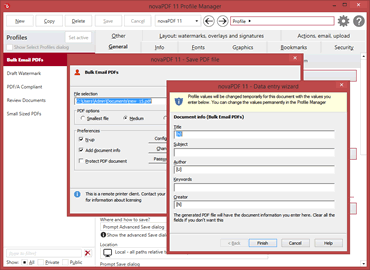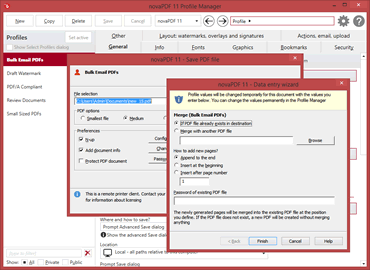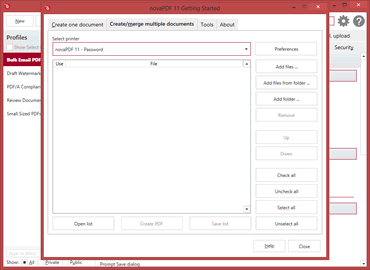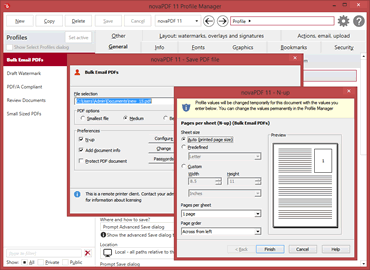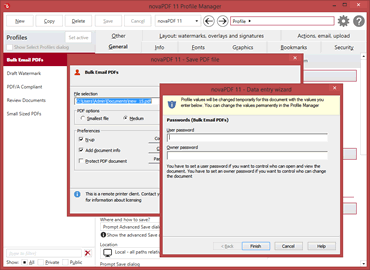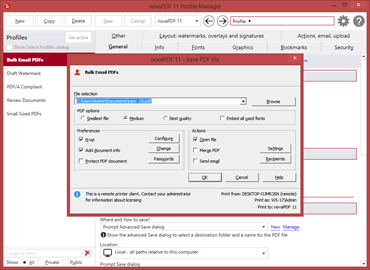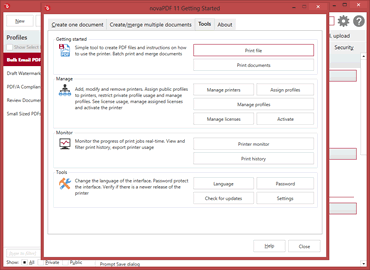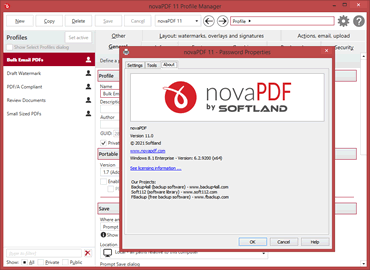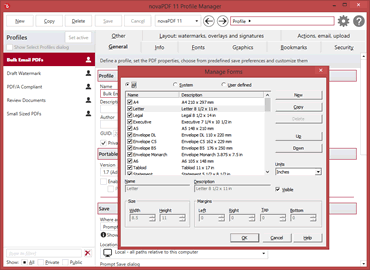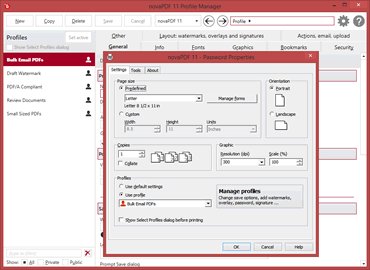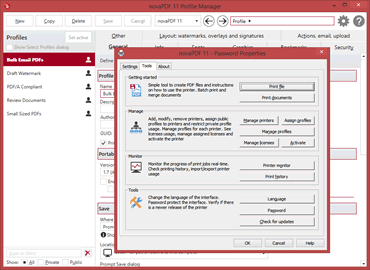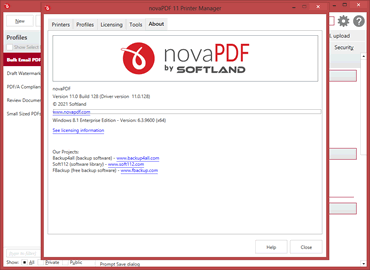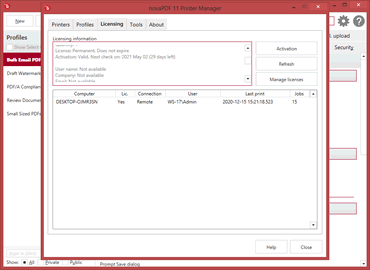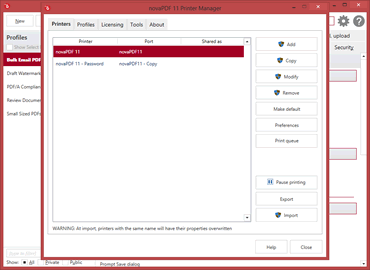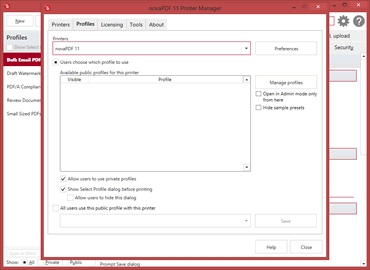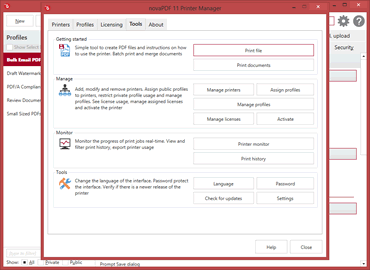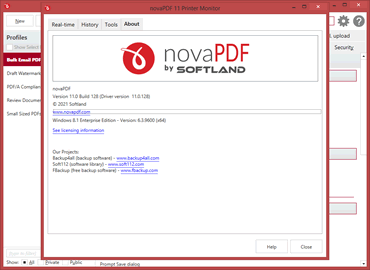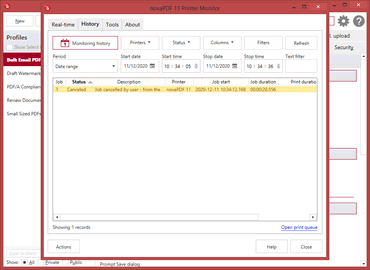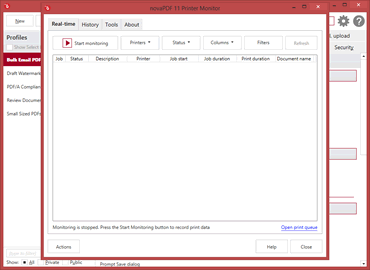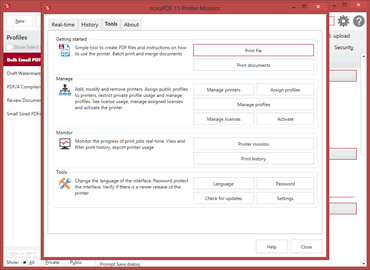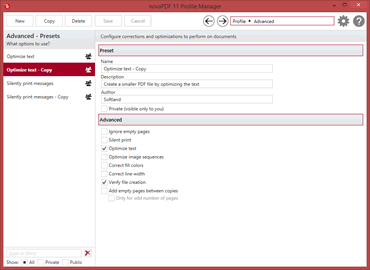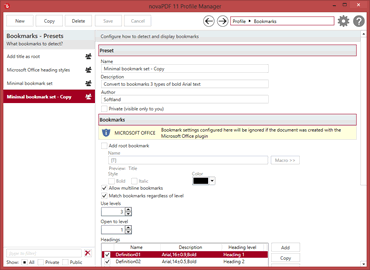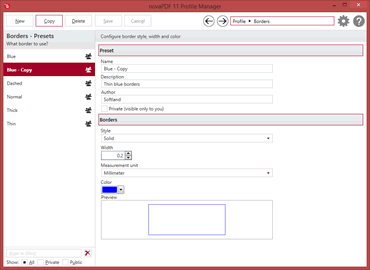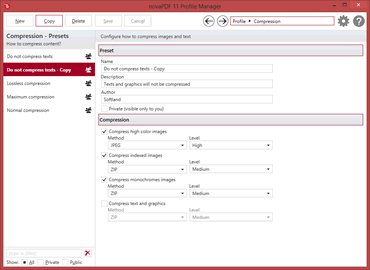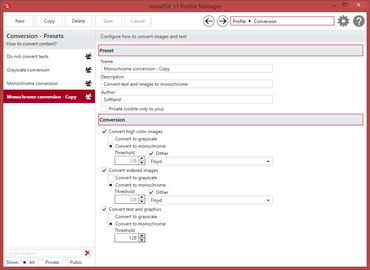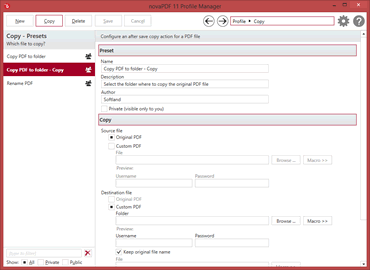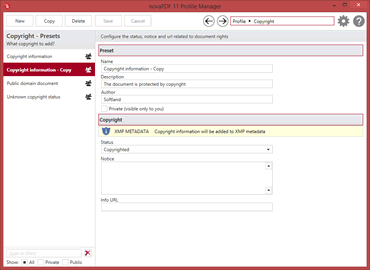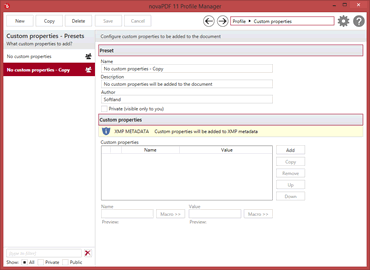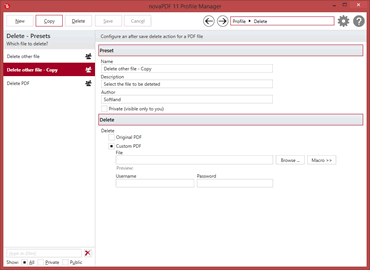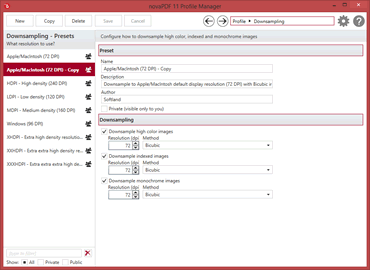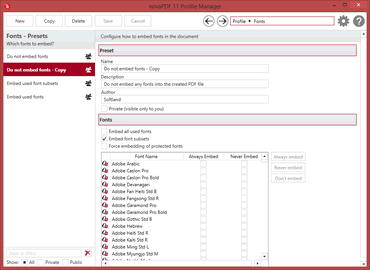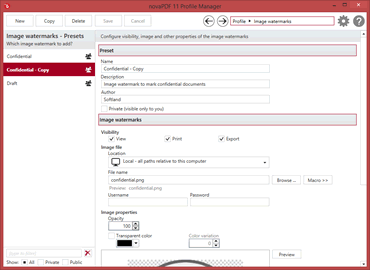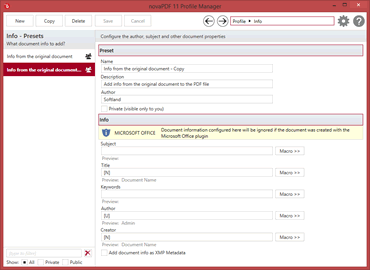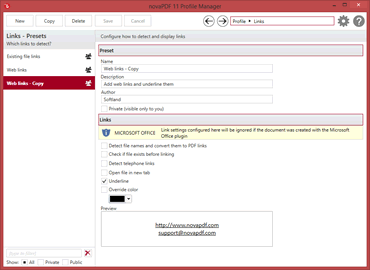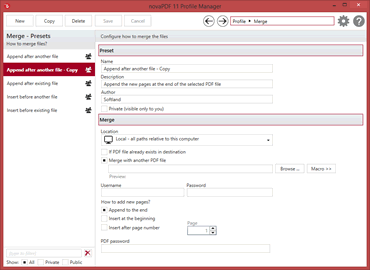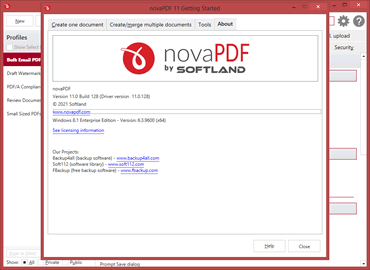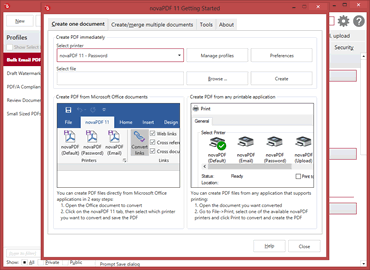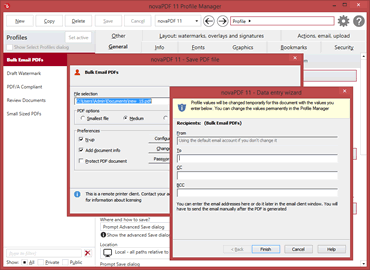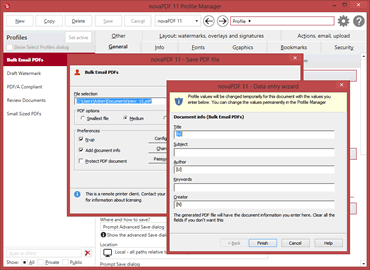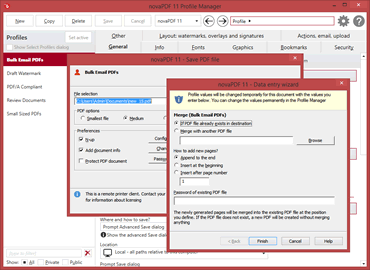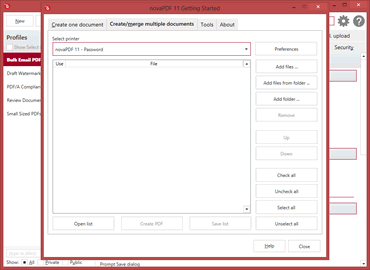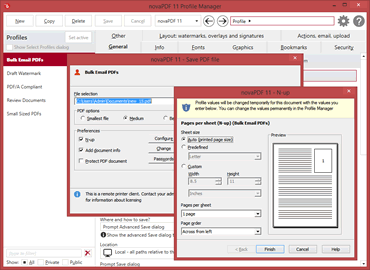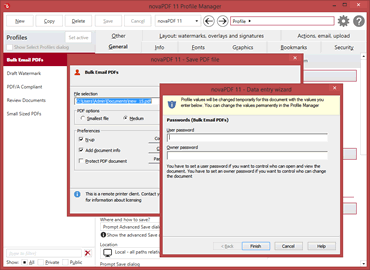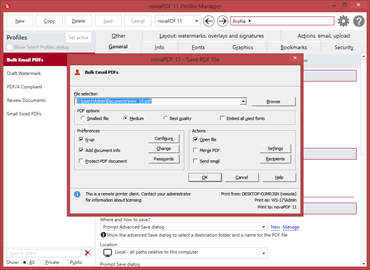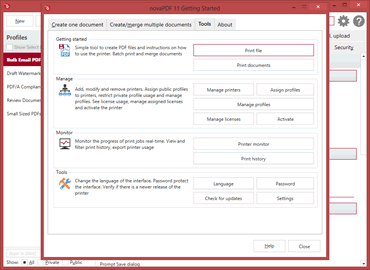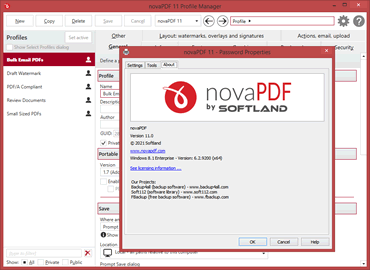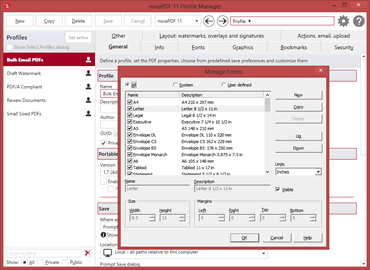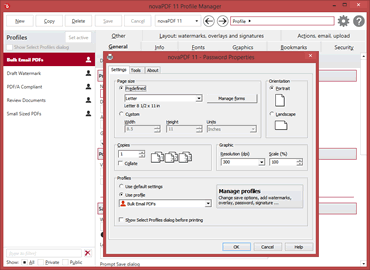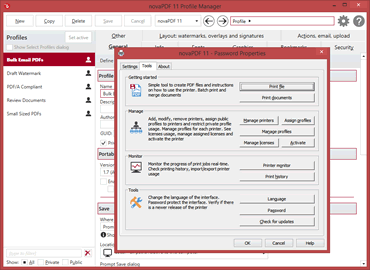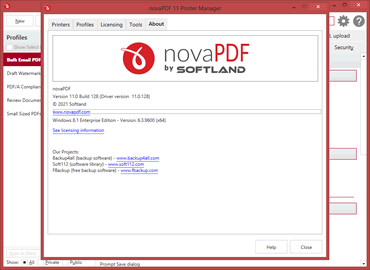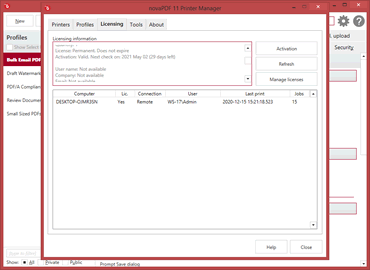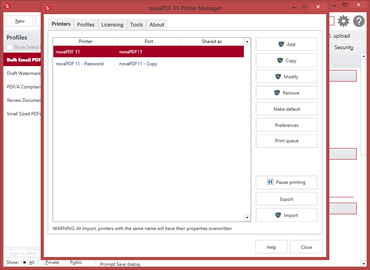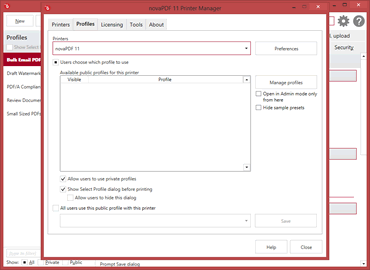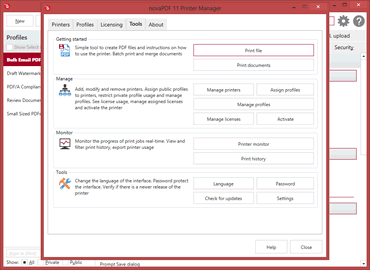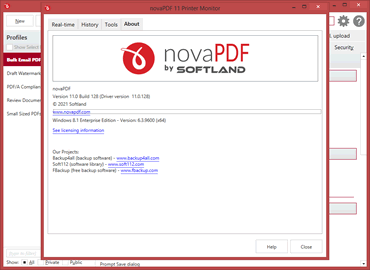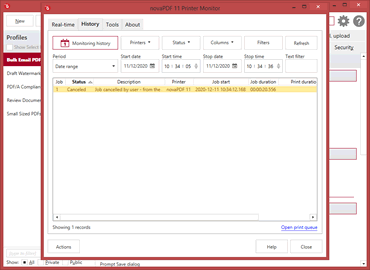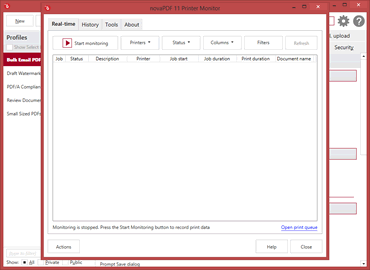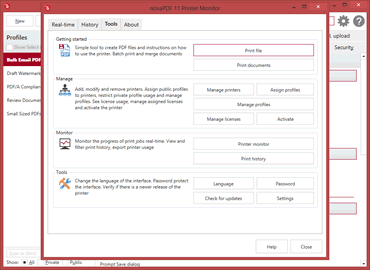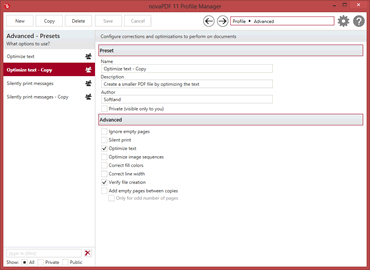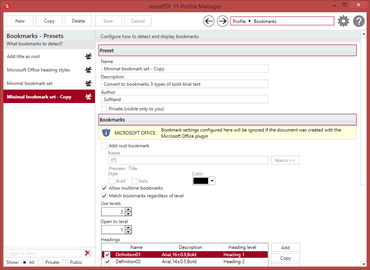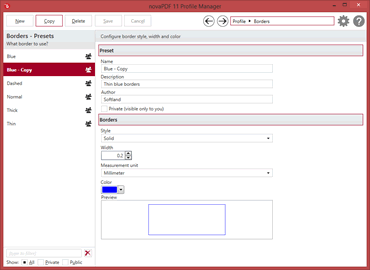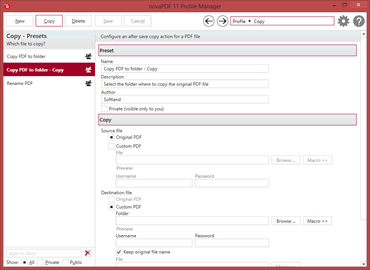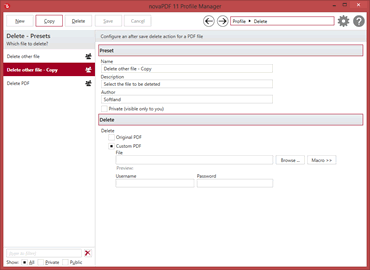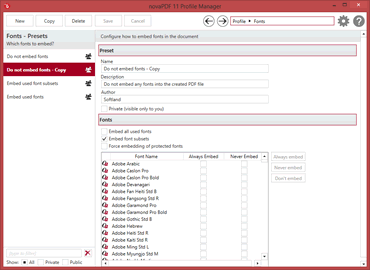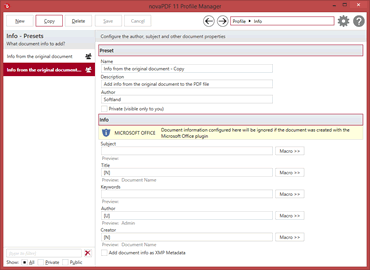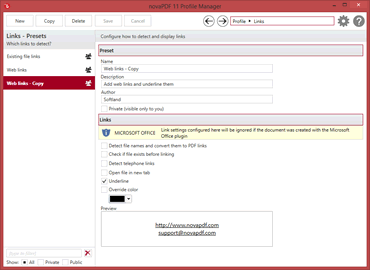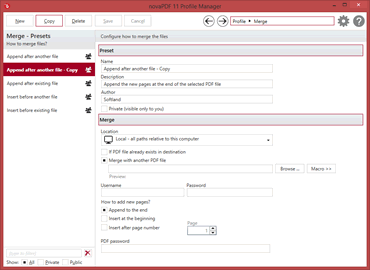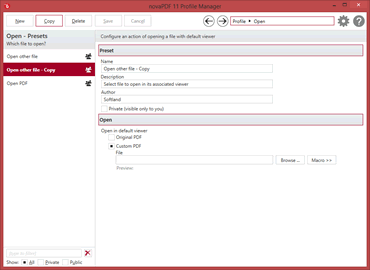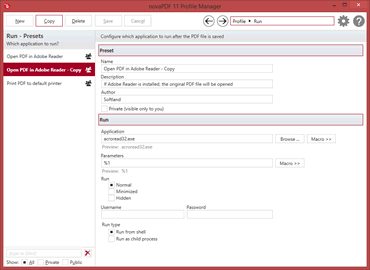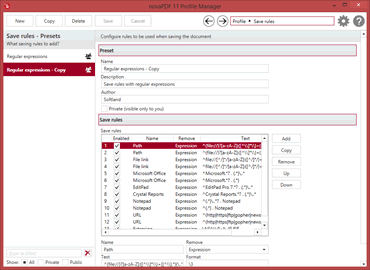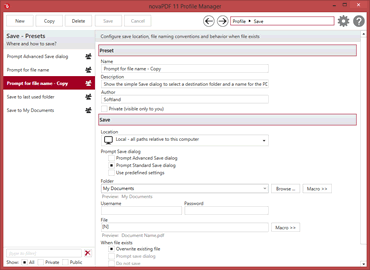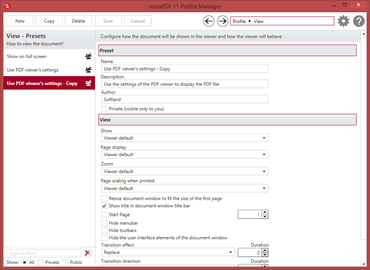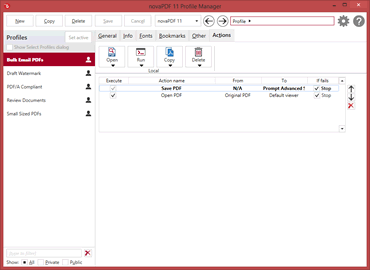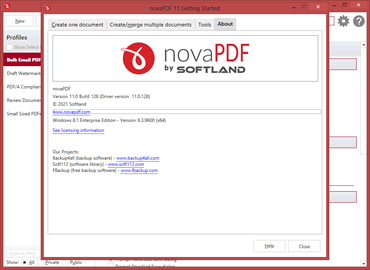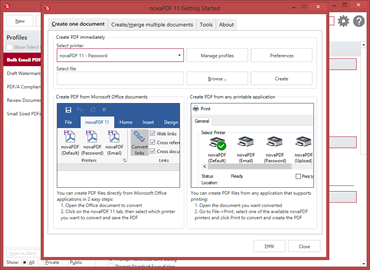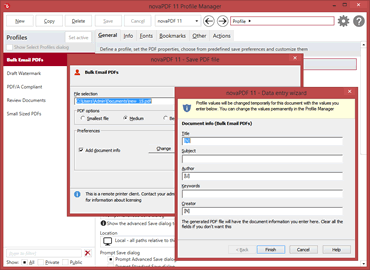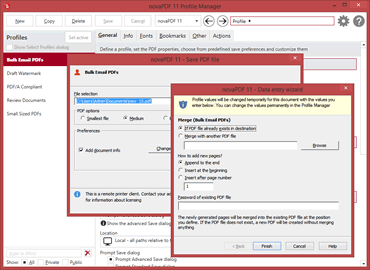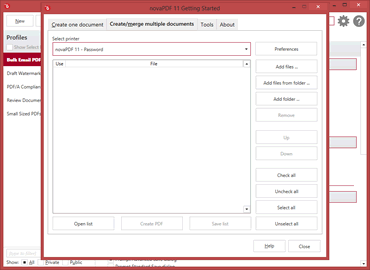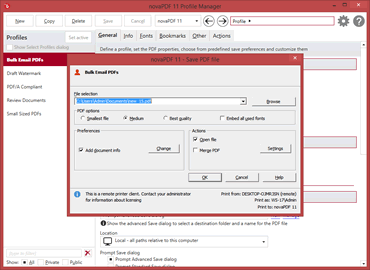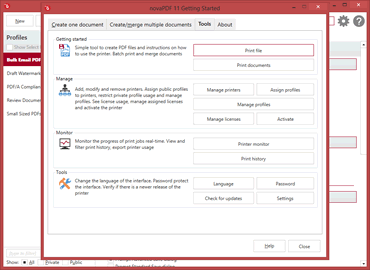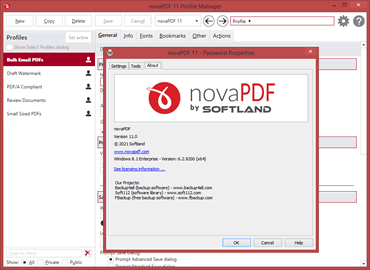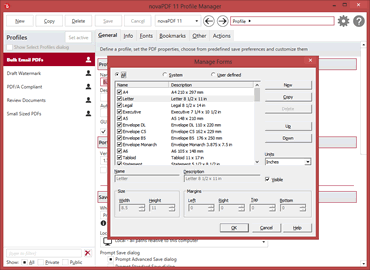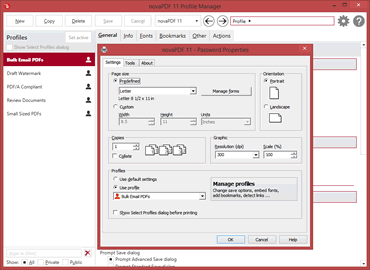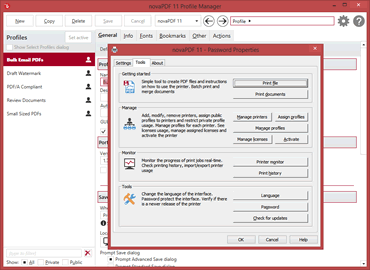novaPDF
The fully featured PDF creatorDeveloper tools
Integrate novaPDF with your applicationAbout novaPDF
Short overview of novaPDF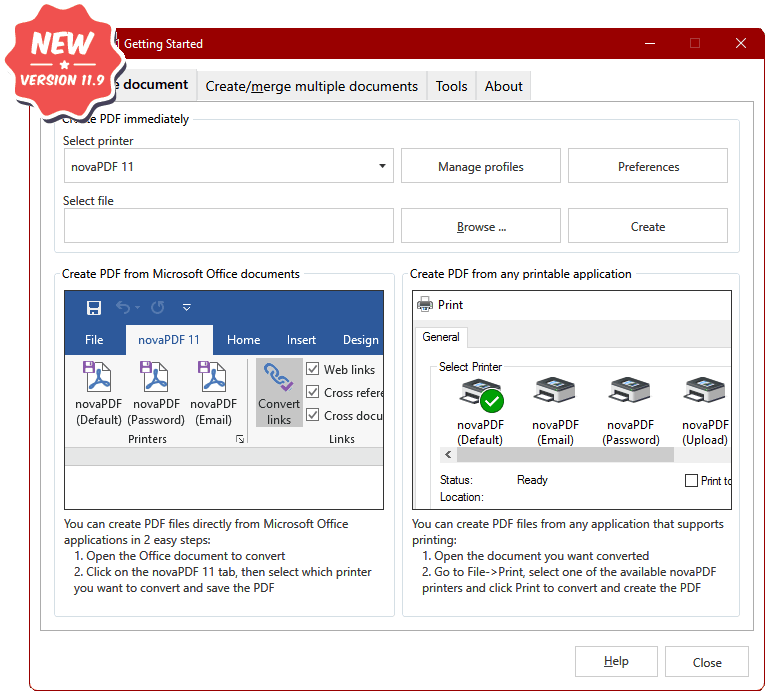
Main features
Here's what makes novaPDF greatAll editions
Universal printing
Using novaPDF you convert to PDF any type of printable document (i.e. DOCX, XLSX, PPTX, PUBX, HTML, TXT,...), accessing its functionality through a printer driver interface.
If novaPDF is installed you can simply click the "Print" button from any document-related Windows app to have your PDF created. You can also use novaPDF's Getting Started interface.
All editions
Add-ins for Microsoft® Office
novaPDF comes with add-ins for all Microsoft Office applications: Word, Excel, PowerPoint, Publisher, Visio and Outlook. It allos one-click conversion to PDF from Office apps.
A major advantage of the add-ins is the conversion of hidden hyperlinks and easy conversion of bookmarks.
PRO
PDF Security
You can secure your PDF documents (256-bit AES encryption) by requiring recipients to enter a password in order to view, print or copy/paste content from the PDF.
You are able to control whether the PDF can be viewed, printed, modified, copied or annotated. Furthermore, you can apply digital signatures certify the authenticity of the PDF document.
PRO
Digital signatures
PDF files can be edited thus it's recommended to sign important PDF documents such as invoices, contracts, agreements to be sure the document hasn't been altered without authorization.
All editions
Merge PDF files
You can also merge multiple documents from different sources in a single one, so this option is useful when you need to "stich" together documents from different sources.
PRO STD
PDF watermarks
Multiple watermark templates are included (i.e. confidential, date/time, draft, page index/count) but you can also define your own presets.
PRO
Send PDF via email
There are also predefined SMTP servers for easy setup (AIM, AOL, Gmail, Outlook/Hotmail/Live, Yahoo).
PRO
PDF Overlays
There are several templates included by default for easy setup (generic, invoice, letterhead).
All editions
Clickable links
novaPDF can also verify if the file linked to exists during conversion to avoid broken links. Additional options allow opening the file in a new tab and customizing the underlining.
All editions
PDF linearization
Also called fast web view, PDF linearization allows the creation of PDF files that can be easily viewed via the web browser. Instead of downloading the entire PDF file at once, the PDF will be "streamed" in the browser page-by-page.
All editions
Font embedding
novaPDF supports TrueType, OpenType and Type1 fonts and can embed these (or only subsets) to ensure portability. You can also choose which fonts to be automatically embedded or never embedded.
All editions
Printer monitor
A Printer Monitor tool is distributed with the novaPDF installation as well. This tool allows you to monitor in realtime the status of all printing jobs, as well as record and archive print job info.
All editions
License management
This allows you to manage the licenses for the installed printer driver. Managing licenses is useful when using the installed printer driver as a print server (via the shared network printer or remotely) to add, license, un-license computers/users, and release licenses.
If you have multiple licenses for a shared PDF printer, client computers will be automatically registered if licenses are available. However you can override that by manually managing what computers get to be licensed based on NetBios or their DNS names.
All editions
Multiple print queues
You can add multiple virtual PDF printers all based on the same novaPDF print driver. You can even name the virtual PDF printers anything you want and that’s how they will show up in your list of "Devices and Printers".
The main advantage of having multiple PDF printers is that you will have a different print queue for each. This means that you can for instance have one of the printers shared as a PDF server while another locally and both could have their own printing queue and creating separate sets of PDFs.
All editions
Private/public profiles
You can define private printing profiles for future use, each with its own profile settings (i.e. security, signatures, bookmarks). This way you can switch between different printing profiles without having to modify the settings again. These profiles are only available on the computer where they were defined.
However you can also create public profiles that are automatically propagated to all client computers. When using propagated public profiles, you can disallow client computers to switch to a private profiles.
All editions
PDF bookmarks
novaPDF can detect the headings in the document to be printed and add bookmarks in the generated PDF files. You have to define the text attributes for the document headings (font, size, style, color) and for the generated bookmarks.
PRO
Upload to FTP/SFTP
After the PDF is generated, novaPDF can automatically upload it to FTP or SFTP servers. You can define presets for the FTP/SFTP servers and use those for different profiles. Aside the generated PDF, other files can also be uploaded.
All editions
PDF/A Compliance
novaPDF can create PDF files compliant with the following PDF/A specifications: PDF/A-1a/b, PDF/A-2a/b/u and PDF/A-3a/b/u. PDF/A is a PDF file format used for long-term archiving of documents in electronic format that use PDF Reference version 1.4 or above.
PRO
User tags
You can define pairs of tag/value to be detected before the PDF is generated. novaPDF can then detect those tags from the original document and allows you to use those values as Macro names. It can also remove the whole page where a particular tag/value is present or removing only some parts of the text based on font formatting.
All editions
Add extra metadata
Aside the regular document information (title, subject, author, keywords), novaPDF can also include extra copyright metadata that will show up in the properties of the resulting PDF file. You can set predefined "Copyrighted/Public Domain" metadata or add your custom copyright one.
All editions
After save actions
Custom actions can be defined to be performed after the PDF was successfully generated, such as opening (or not) the PDF file with the default viewer once it's created, or running a custom application with given parameters.
Version history
Stay up to date with the latest changesHave an older version? See changelogs below: