The Downsampling section is embedded in the Graphics tab of the Profile Manager and allows you to set the options for changing the resolution of the images in the resulting PDF.
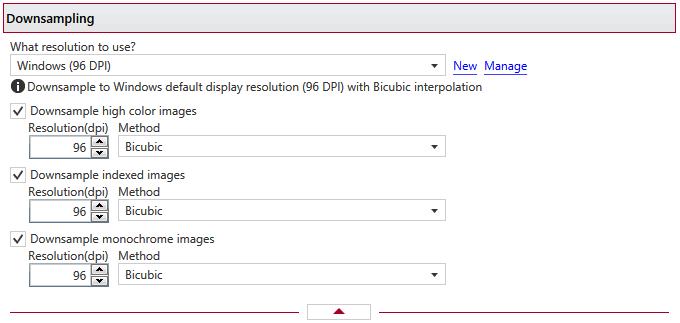
Image Downsampling
This group allows you to choose a predefined downsampling preset or use a custom one. By default there are several predefined downsampling presets defined but you can add new or manage those by clicking on New / Manage. You can read more about predefined downsampling presets in the Manage Presets->Downsampling help section. A predefined downsampling preset can be used by multiple profiles, while Custom settings only affect the current profile.
Monochrome, indexed or high color images can be downsampled. That means the images will be added in the PDF file at a different resolution then the one from the original document. Usually, this feature is used to save images at a lower resolution, resulting smaller PDF files.
Resolution
The image resolution can be selected between 72 dpi and 2400 dpi. By default the resolution is 96dpi.
Method
Available downsampling methods are: Box, Bilinear, B-Spline, Bicubic, Catmull-Rom, Lanczos. By default, the Bicubic downsampling method is used to downsample images to the selected resolution.
Note: Some of the features mentioned on this page might not be available in your edition. The Professional edition includes all the features, while Standard and Lite have limited functionality. For a comparison between editions, please check feature matrix topic.


