This allows you to manage the licenses for the installed printer driver. Managing licenses is useful when using the installed printer driver as a print server (via the shared network printer or remotely) to add, license, un-license computers/users, and release licenses.
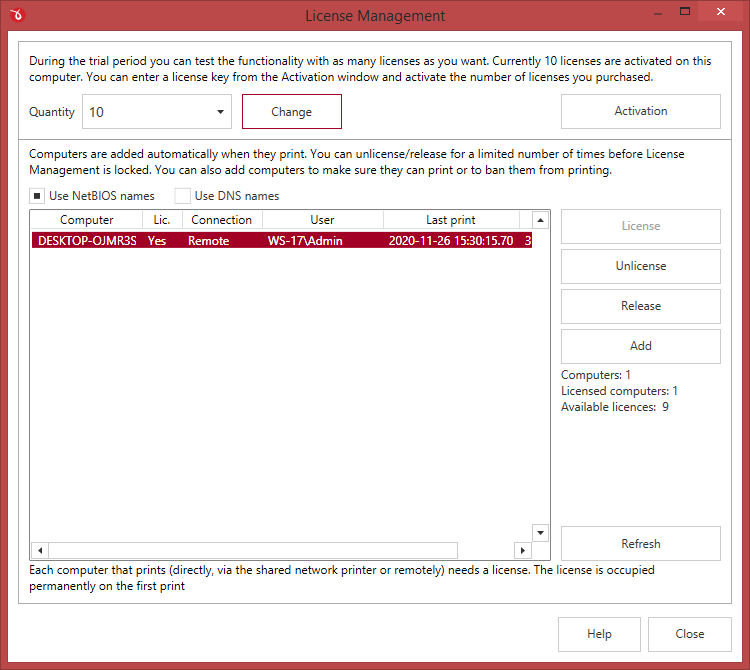
You can share a PDF printer to be accessible via other computers in the same network. If a print job is started from a computer in the network through the print server, the computer/user name is occupies automatically a license, as long as there are available licenses. If you have enough licenses, you don't have to configure anything, all computers/users will be automatically licensed when they initiate their first print job on the printer server. As the computers/users are being assigned a license, you will see the number of Available licenses decreasing, and the licensed status Yes near the name of the licensed computers/users.
The computers/users are automatically added in the license list even when the server is not licensed (in trial mode). In this case all computers will be listed as unlicensed. When the server is licensed, the computers/users in the list are licensed automatically as they print. If you have more computers/users in the list then the number of licenses, the computers/users that will not be able to secure a license.
You can see the number of the current available licenses in the lower right-hand part under the Available licenses text. If you wish, you can manage the licensed computers/users manually. You can Add licenses for the computers/users that connect via the shared network printer or remotely. By clicking on a computer/user from the list you will also be able to License, Unlicense or Release them (you'll see how the status from the Licensed column will change to Yes, No or -).
Depending on your network configuration, you can choose what machine names to use for licensing: NetBIOS names or DNS names. You can switch at any time between NetBIOS and DNS names. Just remember that if you already have machines licensed with one name they will not be recognized with the other name. You will have Unlicense all computers/users from the licensed list which became obsolete. The licenses made available will be reused by the new computers/users when they first print.
For floating computer/user licenses you can also control how long the license will be occupied by the computer/user. The minimum is 1h, but you can increase this period or set the license to be occupied permanently. Press the Apply button to make the changes or the Reset button to reset all the changes to the default 1h.


