The Open presets section allows you to manage the existing default presets or add new ones on the after-save actions you can do to open the resulting PDF. A preset can be used by multiple printing profiles and whenever a preset is updated it will be modified automatically in all profiles that use it. By default there are 2 presets that will open the resulting PDF in the default viewer or open a file you select.
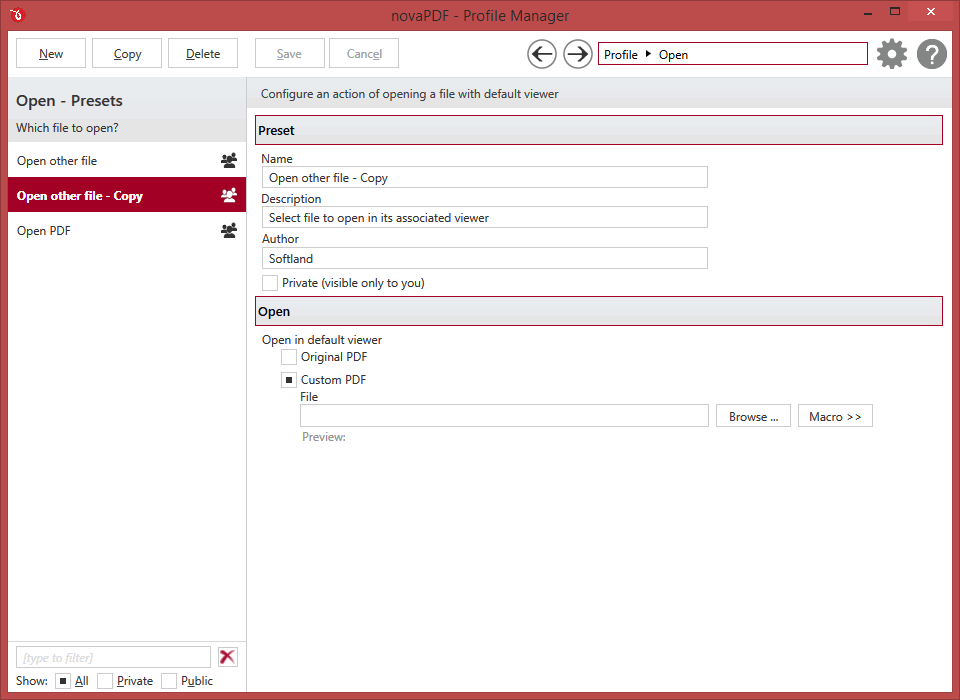
Manage presets
New
This will create a new preset based on the default one. You can change its settings and use the Save button to record your changes and create the preset. It is created only after you click on the Save button, if you click on Cancel or select a different preset the current one will be discarded.
Copy
This allows you to duplicate an existing preset. To do so, just select an existing preset and click on Copy. Unlike the New option, when you copy an existing preset the duplicate is automatically saved with a different name (original name of the preset plus the word Copy ). Removing the original preset doesn't affect in any way the existing copy of it.
Delete
Deletes the preset selected from the list of presets. You cannot delete the default presets that are included in the application.
Browse
You can use the left/right arrows in the top-right section of the window to navigate back to the profile manager page or forward to the preset window. You can also access quickly the presets by clicking on the Profile text next to the navigational arrows and selecting the preset section you want to read more about.
Presets List
When the novaPDF is installed, a default set of presets is included for each section that uses presets. These presets have predetermined unchangeable settings that are taken into consideration when creating the PDF files.
However you can create custom presets based on the default ones that when used, will create PDFs using the options you've chosen. In novaPDF there are two types of presets, private and public:
- Private presets. A private preset is visible only to the current user. By default new presets are created as private and only the users from the computer where it was created will be able to see it and use that preset in their profiles.
- Public presets. Public presets are visible from all client computers (or other users on the same computer) that connect to and print via the computer where they are defined (the printer server). When a public preset will be used, all the settings from that preset will be propagated to the client computers.
This list shows the presets (both private and public) that were defined. The icon on the right of the preset name shows what type of it is (public or private). You can filter the shown profiles by starting to type in the search field and also use the Public/Private checkboxes to filter them by type.
Default Presets
The default save presets are automatically included in the application and available right after installation. These are presets created based on the most used scenarios for this section.
Open PDF
If you use this default open preset, the created PDF file will be opened with the default PDF viewer if you have one installed.
Open other file
You can configure this preset to open a particular PDF file once your PDF was generated. Just use the Browse option to select the other file you want opened after your PDF was generated. Only PDF files can be opened, and those will be opened with the default viewer.
Open
Name
You can type a name for the default preset you are editing/creating.
Description
Add a description for the default preset you are creating/editing.
Author
Optionally you can set the author for this default preset.
Private preset
When the novaPDF is installed, a default preset is created. This preset uses its own default printing settings to create the PDF files. However you can change those settings and create a custom preset, that when used, will create PDFs using the options you've chosen. For each newly defined preset you can choose to have it as Private or Public by checking or unchecking the Private checkbox.
Open in default viewer
- Original PDF. If this is checked, the PDF file you created will be opened with the default PDF viewer.
- Custom PDF. Use this option if you want to open a different PDF file after yours was generated. Use the Browse option to select a file. Macro variables are supported as well:
- [N] - The name of the document
- [YMD] - Date in the format YYYYMMDD (year, month, day)
- [Y] - Year in the format YYYY
- [M] - Month in the format MM
- [D] - Day in the format DD
- [HIS] - time in the format hhmmss (hour, minute, second)
- [H] - Hour in the format hh
- [I] - Minute in the format mm
- [S] - Second in the format ss
- [C] - Counter in the format cc (it begins with 01 and increases at each printed document, if a file with the same name exists in the save folder)
- [W] - Name of the workstation
- [U] - The Windows User name
- [O] - Domain
- [L] - Application Name
- [J] - The name of the printing process
- [R] - Printer Name
- [P] - Profile Name
Note: Some of the features mentioned on this page might not be available in your edition. The Professional edition includes all the features, while Standard and Lite have limited functionality. For a comparison between editions, please check feature matrix topic.


