The Copyright section is embedded in the Info tab of the Profile Manager and allows you to define custom metadata information that will be included in the generated PDF file (i.e. copyright status).
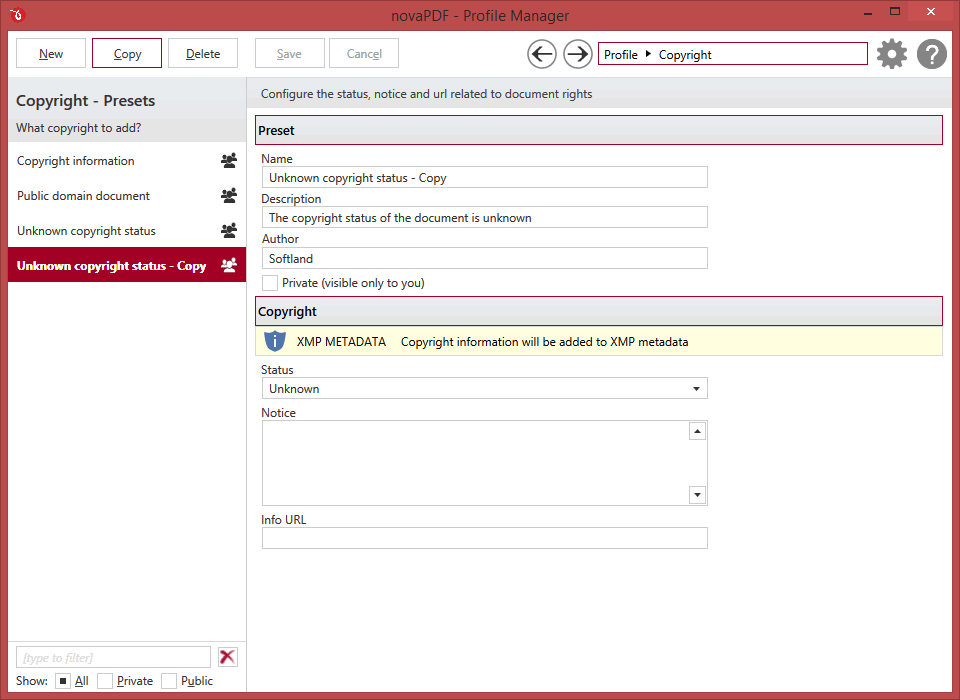
Manage presets
New
This will create a new preset based on the default one. You can change its settings and use the Save button to record your changes and create the preset. It is created only after you click on the Save button, if you click on Cancel or select a different preset the current one will be discarded.
Copy
This allows you to duplicate an existing preset. To do so, just select an existing preset and click on Copy. Unlike the New option, when you copy an existing preset the duplicate is automatically saved with a different name (original name of the preset plus the word Copy ). Removing the original preset doesn't affect in any way the existing copy of it.
Delete
Deletes the preset selected from the list of presets. You cannot delete the default presets that are included in the application.
Browse
You can use the left/right arrows in the top-right section of the window to navigate back to the profile manager page or forward to the preset window. You can also access quickly the presets by clicking on the Profile text next to the navigational arrows and selecting the preset section you want to read more about.
Presets List
When the novaPDF is installed, a default set of presets is included for each section that uses presets. These presets have predetermined unchangeable settings that are taken into consideration when creating the PDF files.
However you can create custom presets based on the default ones that when used, will create PDFs using the options you've chosen. In novaPDF there are two types of presets, private and public:
- Private presets. A private preset is visible only to the current user. By default new presets are created as private and only the users from the computer where it was created will be able to see it and use that preset in their profiles.
- Public presets. Public presets are visible from all client computers (or other users on the same computer) that connect to and print via the computer where they are defined (the printer server). When a public preset will be used, all the settings from that preset will be propagated to the client computers.
This list shows the presets (both private and public) that were defined. The icon on the right of the preset name shows what type of it is (public or private). You can filter the shown profiles by starting to type in the search field and also use the Public/Private checkboxes to filter them by type.
Status
Choose a copyright status for the document you are generating. It can be set as Copyrighted if the works you are generating is protected by copyright laws, Public domain if the information can be freely accessed and distributed or Unknown if you need to add custom copyright information. These values are predefined and cannot be modified.
Notice
Here you can add additional information regarding the copyright status of the document. This will be included as metadata in the PDF file you are generating.
Info URL
Add an URL where users opening the PDF and viewing its metadata can read more about the copyright status.
The Status/Notice/Info URL fields are part of the extended metadata information and will not be displayed in regular PDF viewers such as Adobe Reader. Only PDF viewers that have support for displaying extended metadata information will display these fields (i.e. Adobe Acrobat).


