This tutorial explains how to setup and distribute the novaPDF add-in for Microsoft Office automatically to other computers in the same network. novaPDF server edition needs to be installed on the server computer and shared with the other computers in the network, before deploying the novaPDF add-in. To learn how to install novaPDF as a shared network printer, read How to install and use nova PDF Server as a shared network PDF Printer. In order to automatically distribute the novaPDF add-in for Microsoft Office, you will need to download the MSI file here: novaPDF add-in for Microsoft Office (MSI)
On this page:
- How to create a Group Policy Object for the novaPDF add-In installer distribution
- How to deploy the novaPDF add-in installer to the client computers
The easiest way to automatically install the novaPDF add-in to the other computers in the same network (where novaPDF Server was previously shared), is to deploy the Microsoft installer using the Group Policy object or another MSI deployment tool. In order to achieve this you need to install the Active Directory role on your server along with additional tools which may be required (.NET Framework, IIS, etc.). After installing the role, you need to add the client computer network names to the domain along with the server.
How to create a Group Policy Object for the novaPDF add-In installer distribution
In order to assign the novaPDF add-in you need to create a distribution point on the server. This is done by creating a shared network folder, giving it the required permissions to permit access from the network and copying the novaPDF add-in Microsoft installer inside the folder. To create the Group Policy Object you need to follow these steps:
- Go to Start->Administrative Tools->Active Directory Users and Computers
- In the Console tree right-click on the domain and click on Properties
- Click on Group Policy tab then click on New
- Choose a name for the new policy and press Enter
- Click on Properties, select the Security tab then click the Apply Group Security check box for the group you want to apply the security policy to
- Click on OK and the new Group Policy Object will be created
How to deploy the novaPDF add-in installer to the client computers
After creating the Group Policy Object on the server and setting up the security for it, you can now assign the novaPDF add-in installer package to the client computers. To do this you need to do the following:
- Start the Active Directory Users and Computers console as shown before
- Right-click on your domain then click on Properties
- Click on the Group Policy tab, select the Group Policy Object created before and click on Edit
- Under Computer Configuration expand Software Settings
- Right click on Software Installation->New->Package
- In the Open dialog box type in the Universal Naming Convention (UNC) the path to the novaPDF add-in installer package even if the package is locally hosted (for example \\servername\share\novaPDFAdd-in.msi) and click on Open. Do not use the Browse button to access the file location. If you don't have the MSI file yet, you can download it here: novaPDF add-in for Microsoft Office (MSI)
- Click on Assigned and then click OK. The package will be listed on the right side of the Group Policy window
- Close the Group Policy window, click on OK and then quit the Active Directory Users and Computers console
- Next time the client computer will start, the novaPDF add-in will be installed automatically
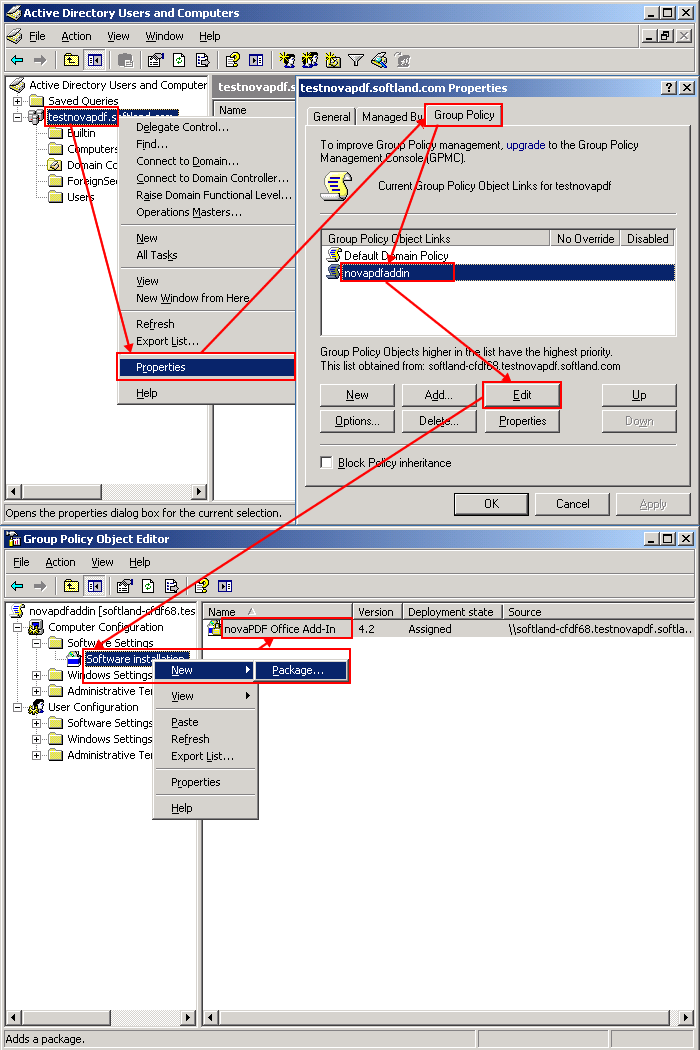
This tutorial shows how to automatically install the novaPDF add-in for Microsoft Office in a network by using the Group Policy Object or an MSI Deployment tool. If you have suggestions on how to improve this article add a comment or rate it.


