The Import Profiles page allows you to import printing profiles from the current or previous versions of novaPDF (8.x or previous). It can be accessed by clicking on the Gear icon in the top-right corner of the Profile Manager window.
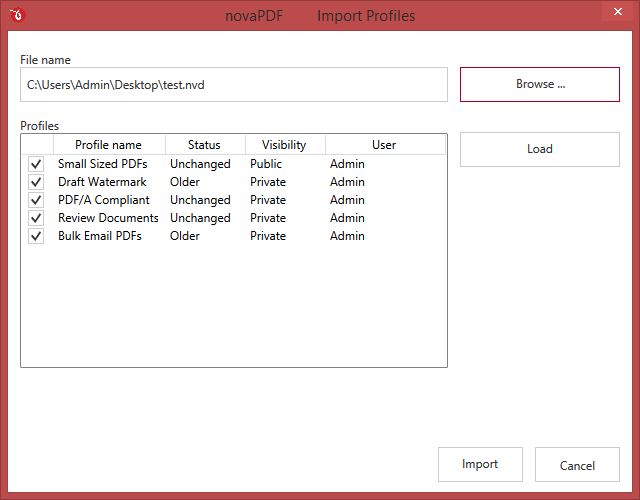
File name
Use the Browse button to select the file that contains profiles you want to import. You can only import.nvd/.nve files that were previously exported from novaPDF (newer versions of novaPDF use the.nvd file format).
Profiles
After you have used the Browse button to select the file that contains printing profiles you want to import, a list of recognized printing profiles will be displayed in the Profiles list-view. Thick the checkbox in front of the profiles you want imported, and click on the Import button to add them as printing profiles. If a profile with the same name already exists, you'll be asked if you want to overwrite the existing profile with the imported one (you will have to rename an existing profile if you want to import one named the same without overwriting).
Change type to
After the detected profiles have been listed in the Profiles list-view, you have the option of changing the type of each detected profile to Public or Private. To do so, select the profile you want to change the type to and click on the Public/Private button. The type of the profile will be changed and shown in the Type column.
Private profiles are visible only on the computer where they were created. Public profiles are visible from all client computers.


