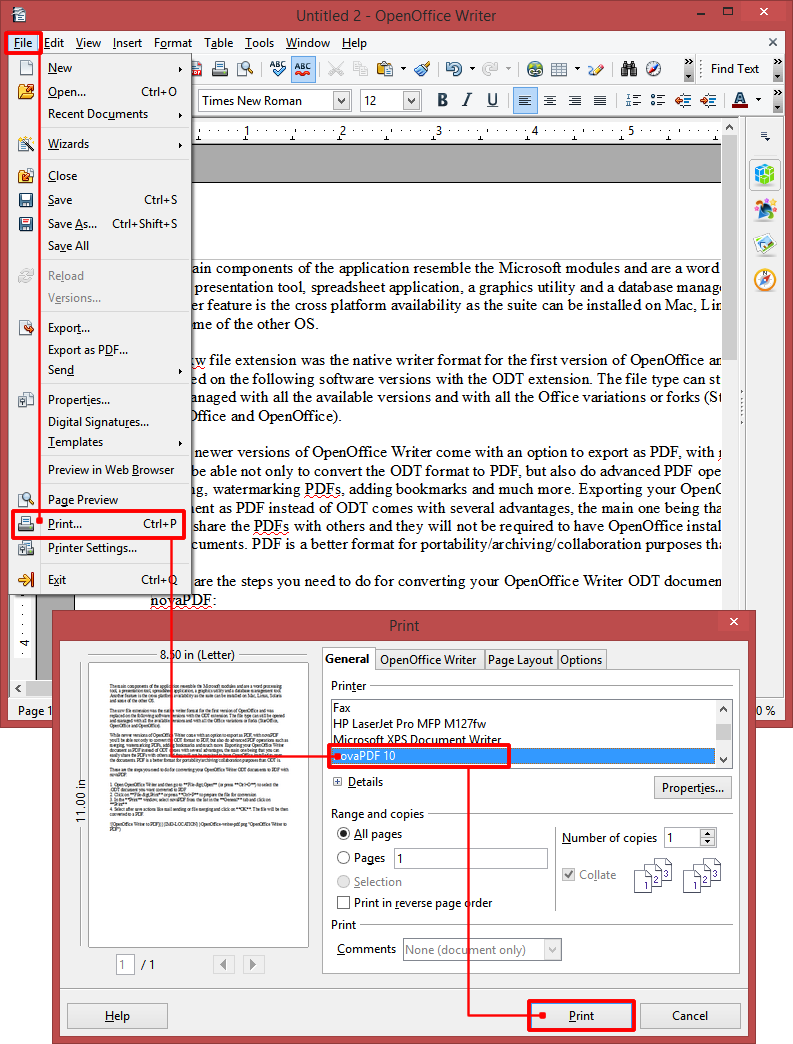This article is a tutorial that shows how to convert OpenOffice Writer documents (ODT) to PDF files. To be able to perform the conversion with advanced features (i.e. PDF bookmarks, watermarks, overlays) you will need to download and install a PDF converter such as novaPDF.
OpenOffice is an open source office suite containing applications for creating word documents, presentations, spreadsheets, drawings, databases and containing a large template support and offer users an excellent alternative to the commercial Microsoft Office. A huge advantage of the OpenOffice application Suite is the cross platform deployment capability and support, making it ideal for users having the same projects and working on operating systems different from Windows such as MacOS, Linux, Unix distros etc.
OpenOffice Writer is the word processing tool that comes within the OpenOffice suite. OpenOffice Writer saves files in an ODT file format (ODF text document format). The file can be opened and managed by both OpenOffice Writer or LibreOffice Writer. In fact because it is an open document format, .ODT files can be opened and managed with all the available versions and with all the Office variations or forks (StarOffice, OpenOffice and LibreOffice).
While newer versions of OpenOffice Writer come with an option to export as PDF, with novaPDF you'll be able not only to convert the ODT format to PDF, but also do advanced PDF operations such as merging, watermarking PDFs, adding bookmarks and much more. Exporting your OpenOffice Writer document as PDF instead of ODT comes with several advantages, the main one being that you can easily share the PDFs with others and they will not be required to have OpenOffice installed to open the documents. PDF is a better format for portability/archiving/collaboration purposes than ODT is.
These are the steps you need to do for converting your OpenOffice Writer ODT documents to PDF with novaPDF:
- Open OpenOffice Writer and then go to File->Open (or press Ctrl+O) to select the .ODT document you want converted to PDF
- Click on File->Print or press Ctrl+P to prepare the file for conversion
- In the Print window, select novaPDF from the list in the General tab and click on Print
- Select after save actions like mail sending or file merging and click on OK. The file will be then converted to a PDF.