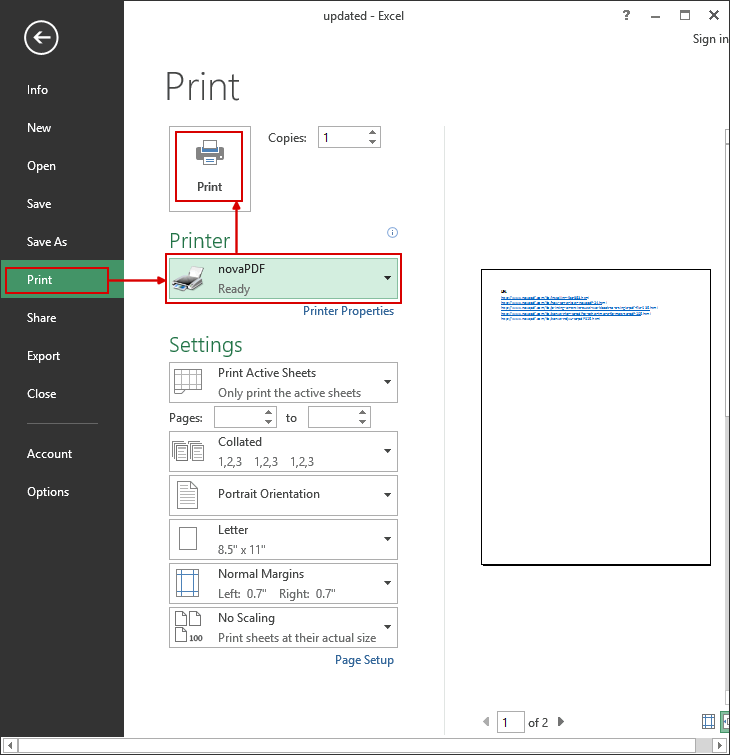This tutorial shows how to convert an ODS file format to a PDF by using novaPDF along with some popular spreadsheet applications that have support for opening the format. If you do not have novaPDF installed, use our Download page to download and install it on your computer.
On this page:
LibreOffice Calc is a modified and enhanced version of OpenOffice Calc and quite an excellent alternative to Microsoft Excel. LibreOffice Calc creates files in an ODS file format, an open document format in contrast to Microsoft Excel's file format (XLSX). ODS is an open format created and developed originally by Oracle and integrated into LibreOffice Calc.
The open format allows users to further enhance and modify ODS files without any limits. Several Office applications can open and edit the ODS file type but the native one designed to do it is the LibreOffice Calc app. ODS is based on the OASIS OpenDocument XML-based standard and supports a number of very useful features for data processing. To be able to open and edit a ODS file you will need an open document compliant software.
Despite the open source availability and the cross platform support, ODS files can be difficult to deal with if large amount of data is processed and the files need to be viewed on mobile devices. Or if you need to collaborate with other users, they will need to have a specific application installed to open ODS documents. That's why it's better to consider a different file format for collaboration purposes. PDF documents do not have this problem as most of the mobile devices have PDF support for viewing and the portability is assured. Also pdf creators line novaPDF for example can add security to the PDF for sensitive data, can add signatures to the PDF file, can create searchable documents and much more.
Convert ODS to PDF using LibreOffice Calc
Here's how to convert ODS files to PDF by using LibreOffice Calc:
- Open LibreOffice Calc then search for the file you want to convert by clicking on File->Open or pressing Ctrl+O
- After that click on File->Print or press Ctrl+P and in the Print window select novaPDF from the list of available printers
- Click on Print and choose a location where you want the PDF file saved. After the PDF is created it will be automatically opened in the default PDF viewer.
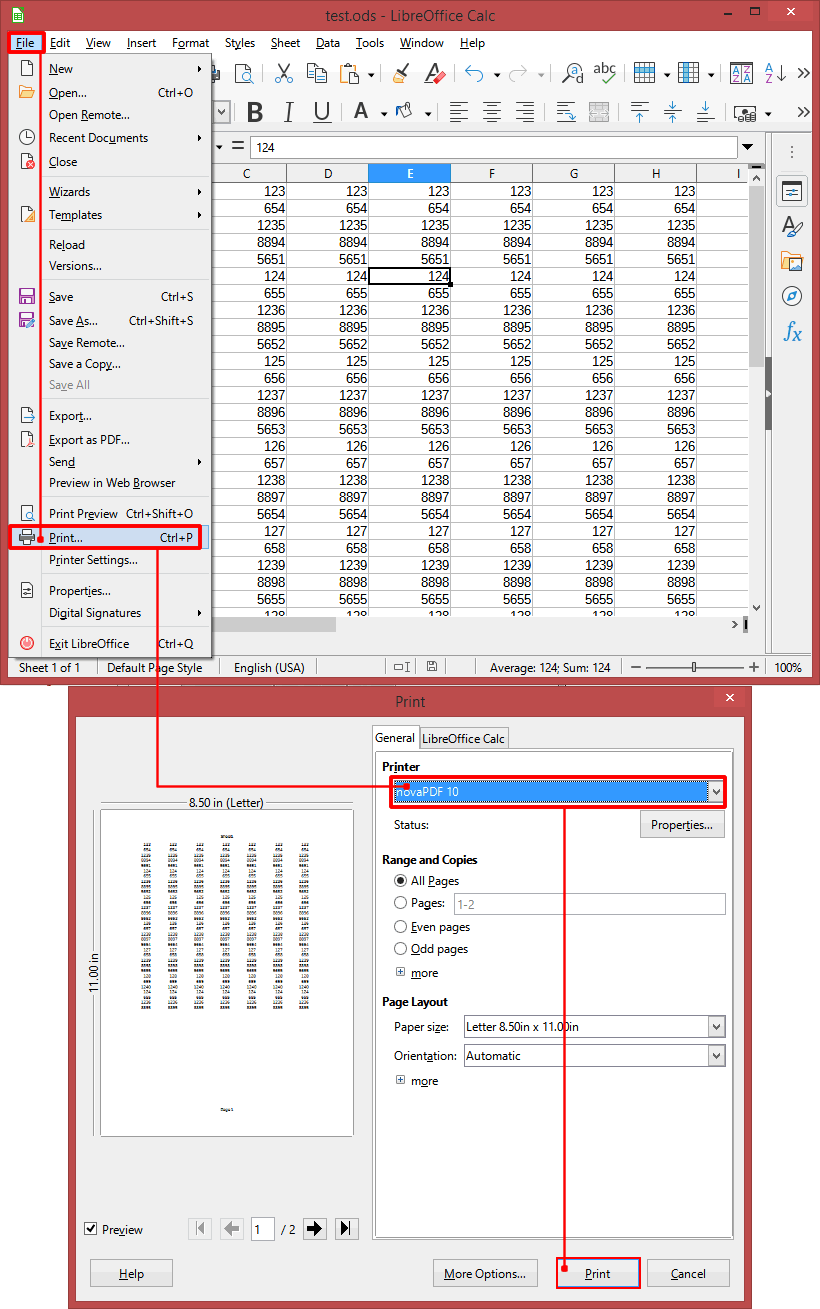
Convert ODS to PDF using Microsoft Excel
You can use Microsoft Excel to open and print an ODS file to a PDF. Here are the steps you need to do to convert an ODS file to PDF by using Microsoft Excel:
- Open Microsoft Office Excel and go to File->Open, browse for the ODS file you want converted to PDF and open it
- Go to File->Print and in the Printer section select novaPDF
- Before creating the PDF file you can adjust novaPDF's settings by using the Printer Properties link
- Click on Print and choose a location where you want the PDF file saved. After the PDF is created it will be automatically opened in the default PDF viewer.