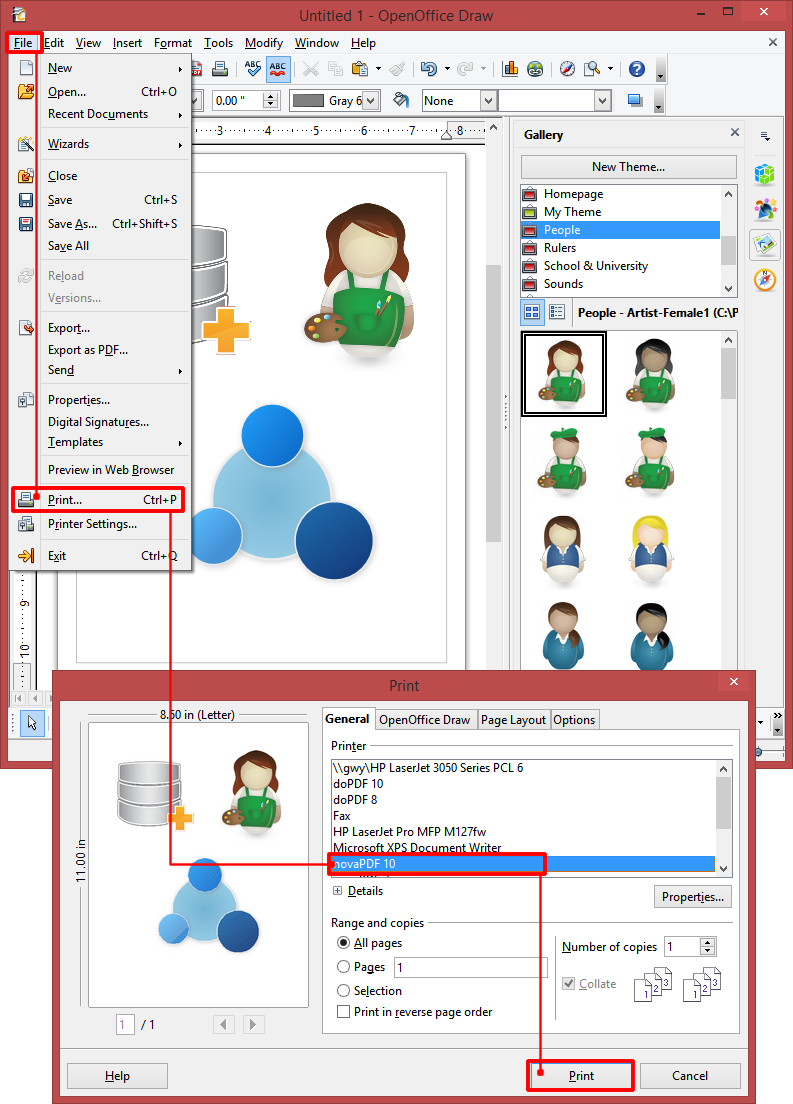This tutorial shows how you can convert OpenOffice Draw documents to PDF files by using novaPDF. You just need to hit the Print button from OpenOffice Draw and select novaPDF as the printer to convert your document to PDF.
OpenOffice is an open source office suite containing applications for creating word documents, presentations, spreadsheets, drawings, databases and containing a large template support and offer users an excellent alternative to the commercial Microsoft Office. It includes a word processing tool (OpenOffice Writer), a presentation tool (OpenOffice Impress), spreadsheet application (OpenOffice Calc), a graphics editor (OpenOffice Draw), database management tool (OpenOffice Base) and an equation editor (OpenOffice Math).
OpenOffice Draw lets you draw anything from simple sketches to a complex technical plans and gives you the options to include graphics with ease. You can use it for creating technical drawings (i.e. CAD documents), brochures, posters, flowcharts and many more. It resembles Microsoft Visio in certain aspects, but it also includes graphic editing features (such as CorelDraw).
OpenOffice Draw saves its files with the ODG filename extension, which is an Open Document Format Drawing. If you want to share an ODG file with others, they will need OpenOffice Draw (or LibreOffice) installed to open and view the document. For portability purposes, it's better to convert the ODG format to PDF when you want to collaborate with others on a particular drawing.
While newer versions of OpenOffice Draw come with an option to export as PDF, with novaPDF you'll be able not only to convert the ODG format to PDF, but also do advanced PDF operations such as merging, watermarking PDFs, adding bookmarks and much more. Exporting your OpenOffice Draw document as PDF instead of ODG comes with several advantages, the main one being that you can easily share the PDFs with others and they will not be required to have OpenOffice installed to open the documents. PDF is a better format for portability/archiving/collaboration purposes than ODG is.
These are the steps you need to do for converting your OpenOffice Draw ODG documents to PDF with novaPDF:
- Open OpenOffice WritDrawer and then go to File->Open (or press Ctrl+O) to select the .ODG document you want converted to PDF
- Click on File->Print or press Ctrl+P to prepare the file for conversion
- In the Print window, select novaPDF from the list in the General tab and click on Print
- Select after save actions like mail sending or file merging and click on OK. The file will be then converted to a PDF.