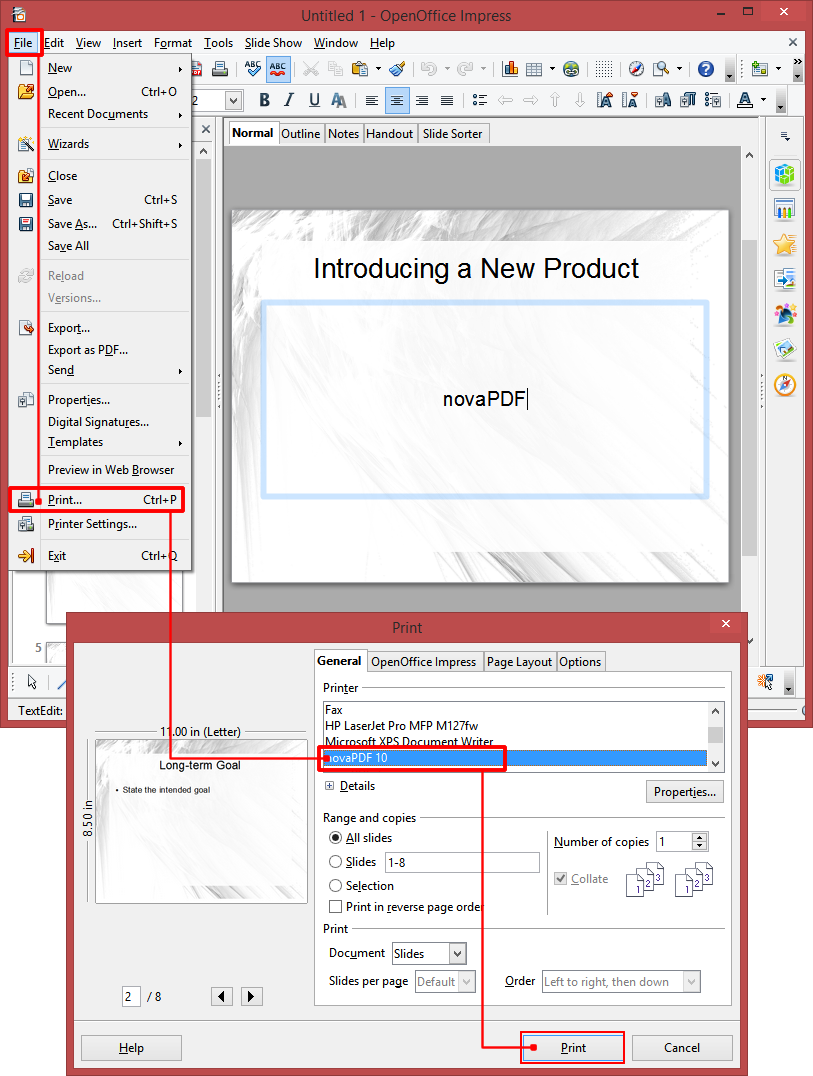The following article explains how to convert OpenOffice Impress presentations (ODP) to PDF with the help of novaPDF.
OpenOffice Impress is a presentation software that's part of the OpenOffice suite, similar with Microsoft PowerPoint. The OpenOffice bundle includes a word processing tool (OpenOffice Writer), a presentation tool (OpenOffice Impress), spreadsheet application (OpenOffice Calc), a graphics editor (OpenOffice Draw), database management tool (OpenOffice Base) and an equation editor (OpenOffice Math).
The ODP file format is the extension for the presentation files created with OpenOffice Impress. The users can create slides that contain text, images and can import other types of media into the presentation. Despite the open document format type, you can only open and edit the presentation if you have OpenOffice Impress installed on the computer. So having the ODP file in a PDF format instead increases the file's manageability, interactivity with users and sharing opportunities.
While newer versions of OpenOffice Impress have an option to export as PDF, with novaPDF you'll be able to convert the ODP format to PDF and also add advanced options such as merging, watermarking PDFs, adding bookmarks and much more.
How to convert ODP to PDF using novaPDF and OpenOffice Impress
Before starting the file conversion make sure you have OpenOffice Impress and novaPDF installed on the computer. After the installations have been completed, take the following steps:
- Open OpenOffice Impress and search for the file you want to convert to PDF by clicking on File->Open (or Ctrl+O).
- After loading the file, go to File->Print and in the General tab, select novaPDF from the Printer list.
- Optionally you can click on Properties to modify novaPDF specific features for the PDF file (i.e. adding watermarks, bookmarks, protecting the resulting PDF and much more).
- Click on Print and after the after any save actions setup click OK to start converting the ODP file to PDF.