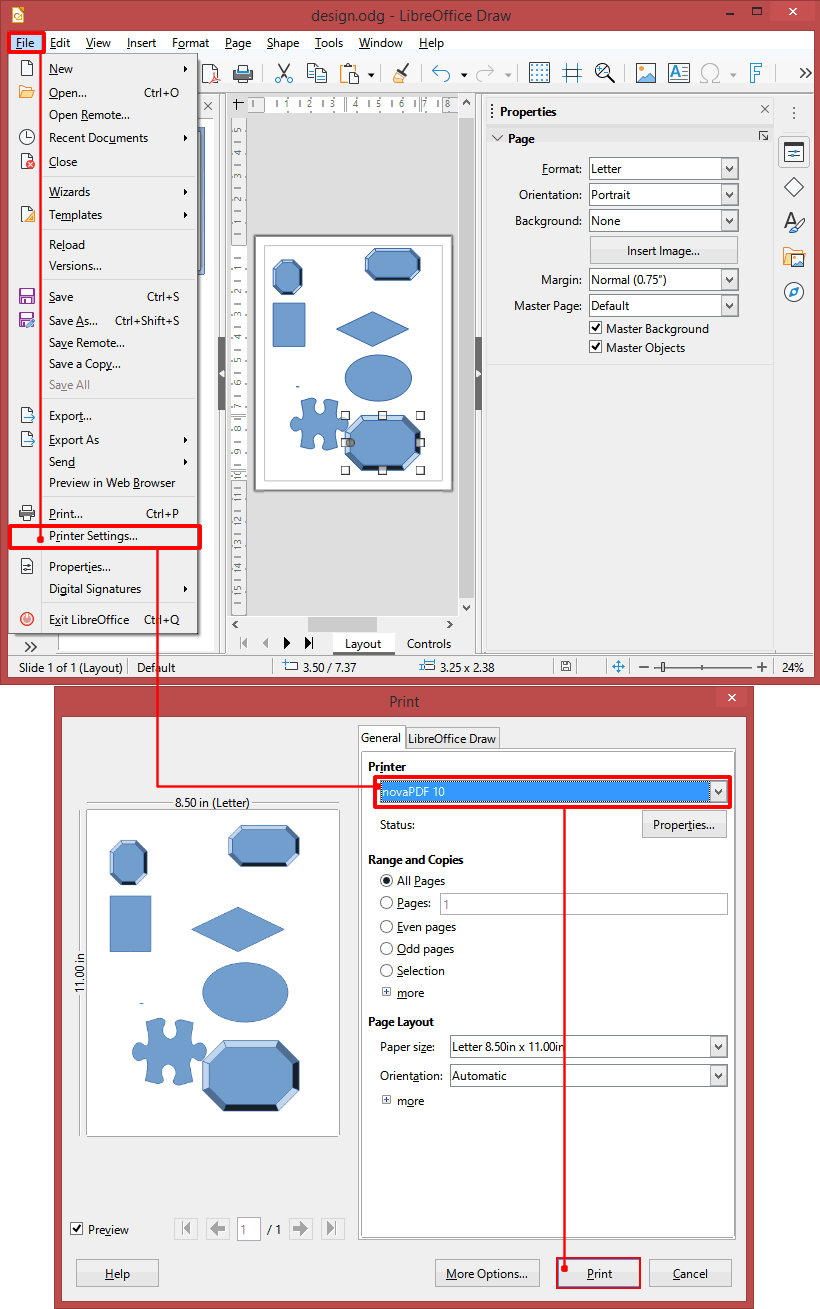This article shows how you can convert LibreOffice Draw documents to PDF files by using novaPDF. It's as simple as printing the document to the virtual printer novaPDF instead of a regular printer.
LibreOffice is a free and open source office suite that includes several components. It includes a word processing tool (LibreOffice Writer), a presentation tool (LibreOffice Impress), spreadsheet application (LibreOffice Calc), a graphics editor (LibreOffice Draw), database management tool (LibreOffice Base) and an equation editor (LibreOffice Math). It's a very good alternative to the commercial Microsoft Office package.
LibreOffice Draw lets you create anything from a simple sketch to a complex technical plan and gives you the options to include graphics and diagrams with ease. You can use it for a variety of purposes, from creating technical drawings, brochures, posters to diagrams and flowcharting designs. At its core it is an alternative to Microsoft Visio but it also includes graphic editing features.
LibreOffice Draw saves its files with the ODG filename extension, which is an Open Document Format Drawing. If you want to share an ODG file with others, they will need LibreOffice Draw to open and view the document. Thus, for portability purposes, it's better to convert the ODG format to PDF when you want to collaborate with others on a particular drawing.
While newer versions of LibreOffice Draw come with an option to export as PDF, with novaPDF you'll be able not only to convert the ODG format to PDF, but also do advanced PDF operations such as merging, watermarking PDFs, adding bookmarks and much more. Exporting your LibreOffice Draw document as PDF instead of ODG comes with several advantages, the main one being that you can easily share the PDFs with others and they will not be required to have LibreOffice installed to open the documents. PDF is a better format for portability/archiving/collaboration purposes than ODG is.
These are the steps you need to do for converting your LibreOffice Draw ODG documents to PDF with novaPDF:
- Open LibreOffice WritDrawer and then go to File->Open (or press Ctrl+O) to select the .ODG document you want converted to PDF
- Click on File->Print or press Ctrl+P to prepare the file for conversion
- In the Print window, select novaPDF from the list in the General tab and click on Print
- Select after save actions like mail sending or file merging and click on OK. The file will be then converted to a PDF.