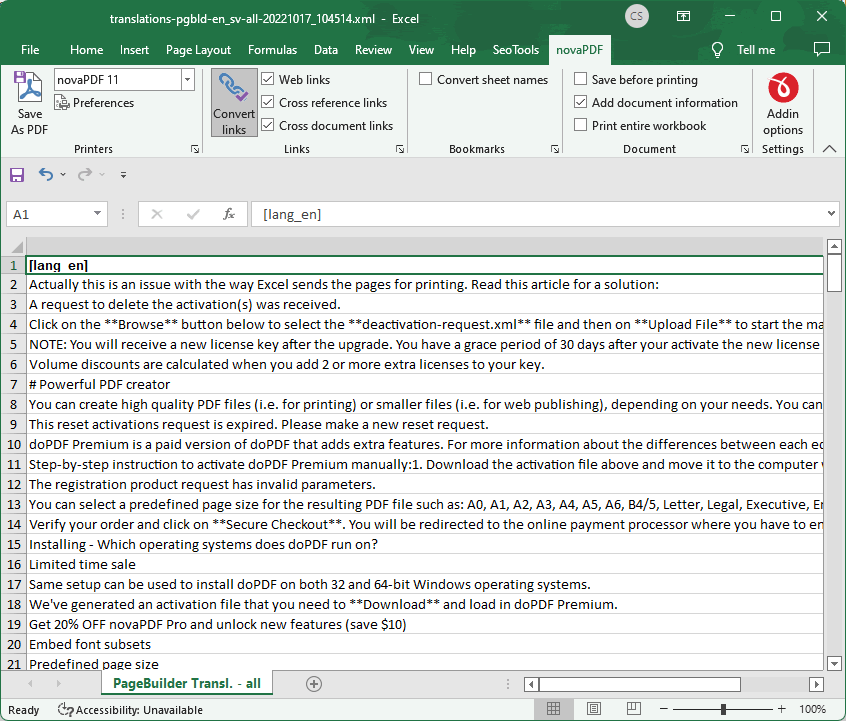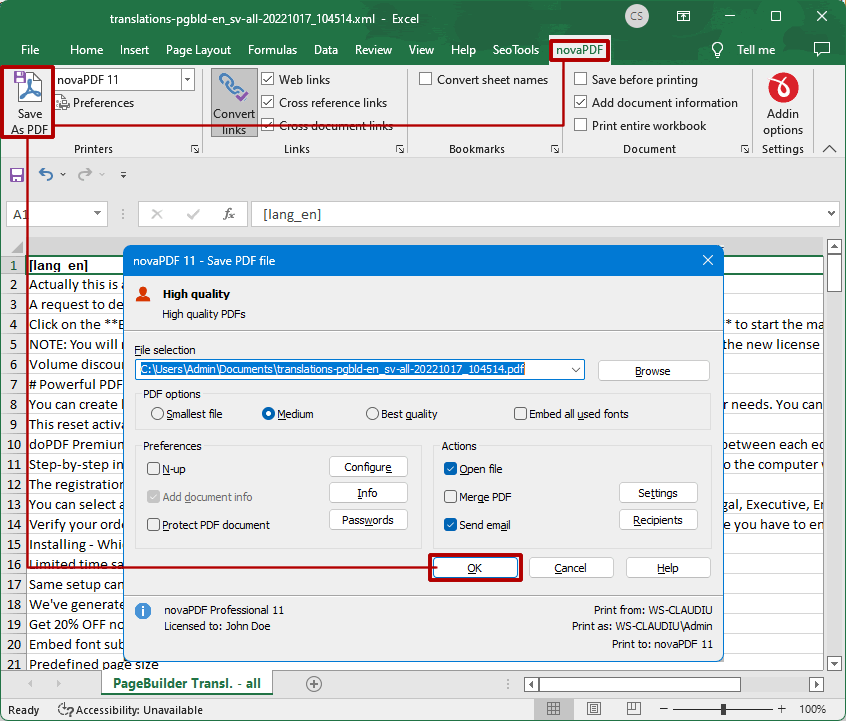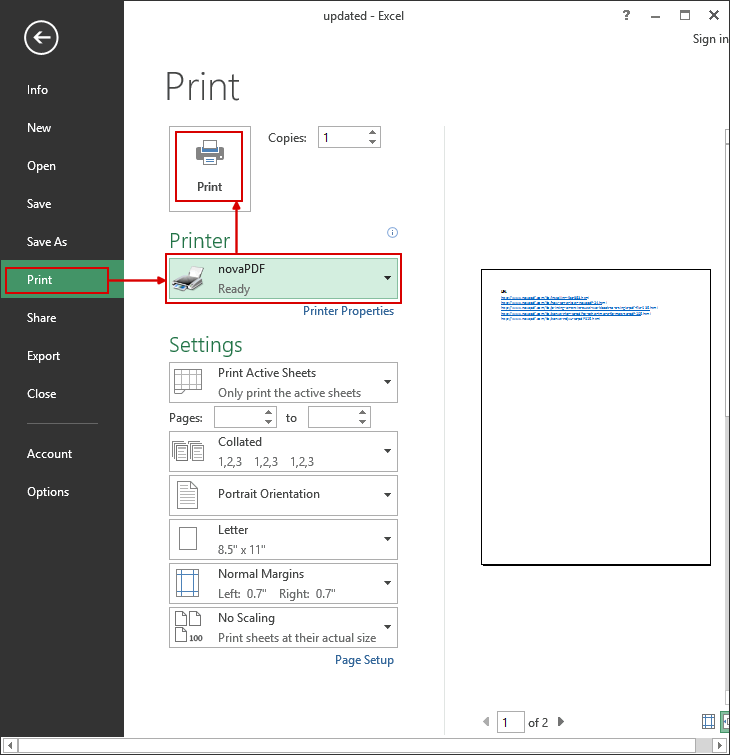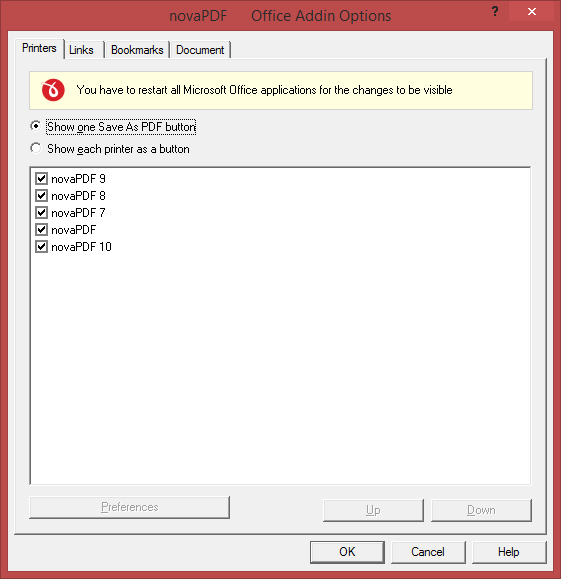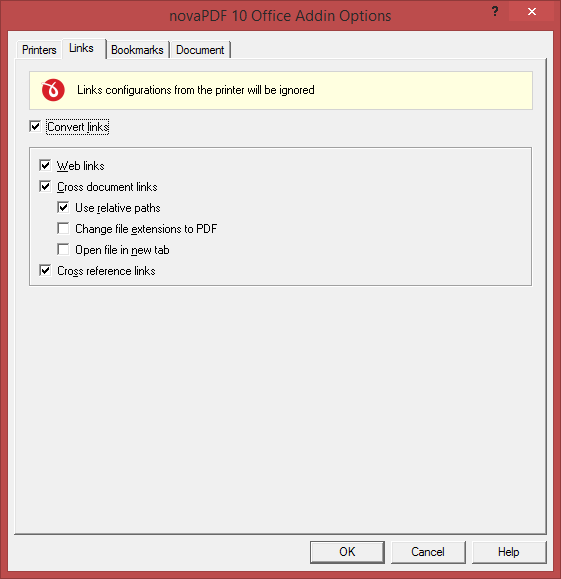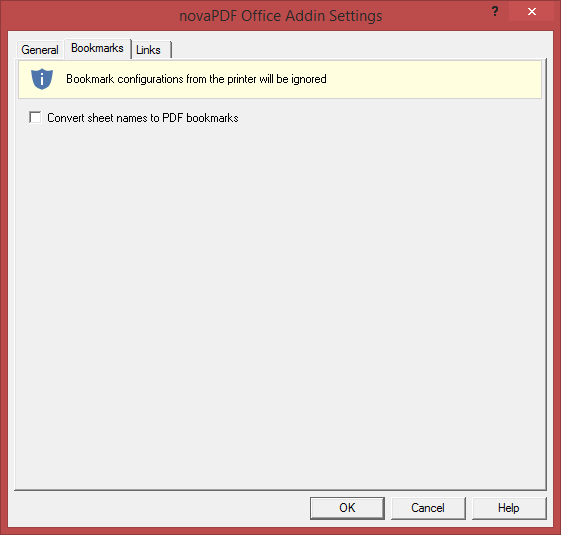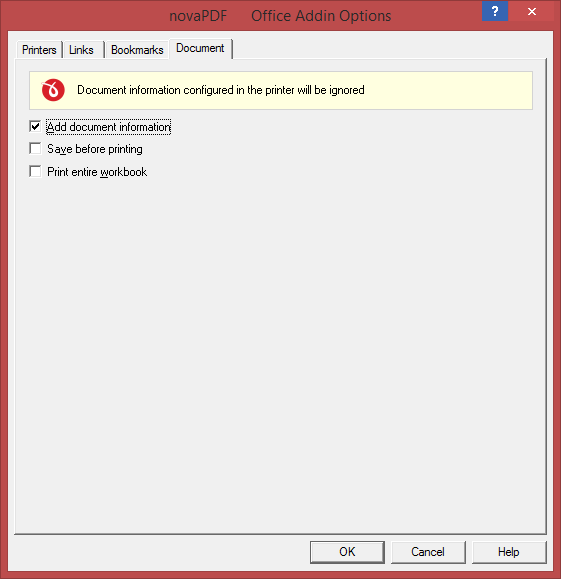This tutorial shows how you can convert Excel to PDF. You can open your Excel document and with a simple click convert the entire workbook or just a sheet to PDF for easier sharing.
Microsoft Excel is a program used to create electronic spreadsheets, to organize data into rows and columns and to perform mathematical calculations. By installing novaPDF you can convert your spreadsheets and workbooks into PDF files – simply choose novaPDF as a printer and once you click the Print button your spreadsheet will be converted to a PDF. Having your Excel spreadsheet in PDF format is an advantage if you want to send it to other users (the persons receiving it do not need in this case Excel installed) or to print it.
How to convert Excel to PDF with the novaPDF addin or the Print option:
Download and install novaPDF on your computer if you haven't done this already by accessing our Download page. During installation, novaPDF gives the option to install an add-in for Microsoft Excel (and other Office apps). By default, this is checked and will add another tab called novaPDF that will let users create PDF files directly from the Excel menu by simply clicking a button.
Just follow these steps to convert Excel to PDF:
- Open the Microsoft Excel workbook you want to convert and click on the novaPDF tab that shows in the ribbon (after you installed novaPDF).
![Excel to PDF addin Excel to PDF using addin]()
- Click on Save As PDF and you'll be asked for a location where to save the resulting PDF file when you press OK.
![Save to PDF from Excel Save to PDF from Excel]()
- You can also use the regular Print option if you don't want to use the addon. In your Excel document simply go to File->Print and in the Printer section select novaPDF and click on Print to create the PDF.
![Excel to PDF using Print Excel to PDF using Print]()
The novaPDF addin for Excel comes with multiple advanced options that you can use to configure how the resulting PDF will look like. You can easily change the novaPDF settings, or those of the novaPDF add-in for Microsoft Office by pressing on Settings from the novaPDF tab in your Excel ribbon.
Advanced novaPDF add-in for Excel options
The add-in installs itself with default settings, but those can be modified if you need advanced customization of the resulting PDF. These are a few of the extra features you get in the novaPDF Add-in for Excel:
- Create multiple printers. With novaPDF you can create as many PDF printers as you want, all sharing the same driver but each could use a different profile.
![addin printers addin printers]()
- Customize PDF links. The addin has an entire section that lets you customize how links will be detected from the Excel sheet and converted in the resulting PDF file. You can convert all inks, only web links, document links, open link in new tab, add cross reference links, convert links in the header and footer or footnote/endnote links.
![addin links addin links]()
- Convert Excel bookmarks to PDF bookmarks. Any bookmarks already defined in your Excel document can be converted to PDF bookmarks. You can also convert automatically Excel headings into PDF bookmarks.
![addin bookmarks addin bookmarks]()
- Save Excel document before printing. You can choose if you want to save the Excel document before converting it to a PDF (with or without the document information attached).
![addin document addin document]()
If you are asked to save each individual workbook as a separate PDF, see this detailed tutorial on how to fix this: Printing an entire Excel workbook to a single PDF file