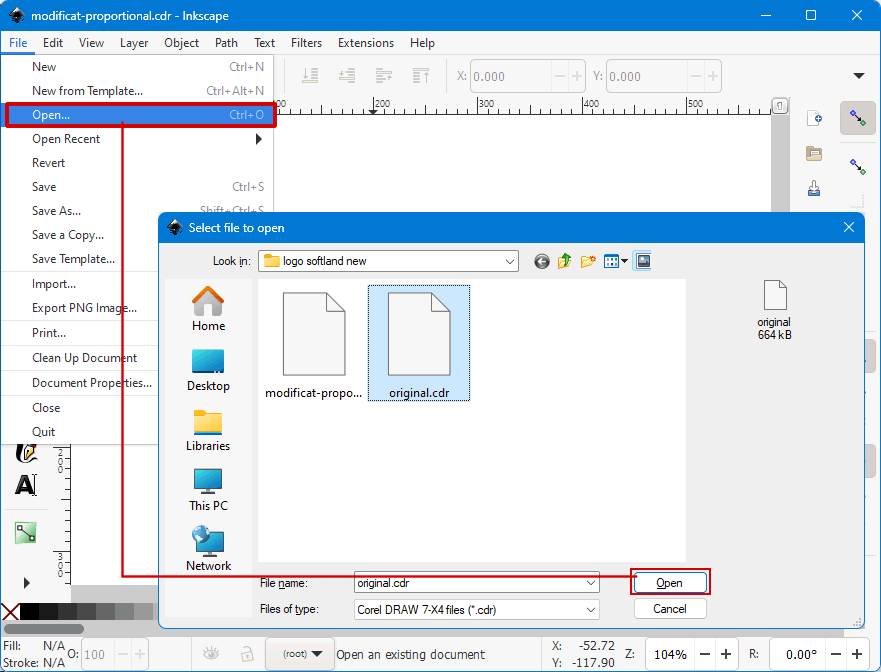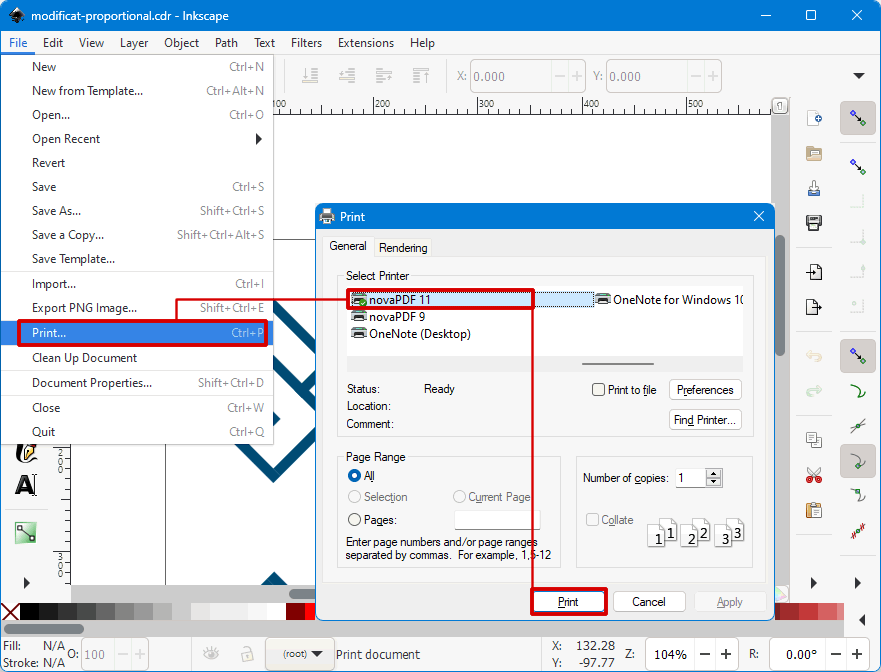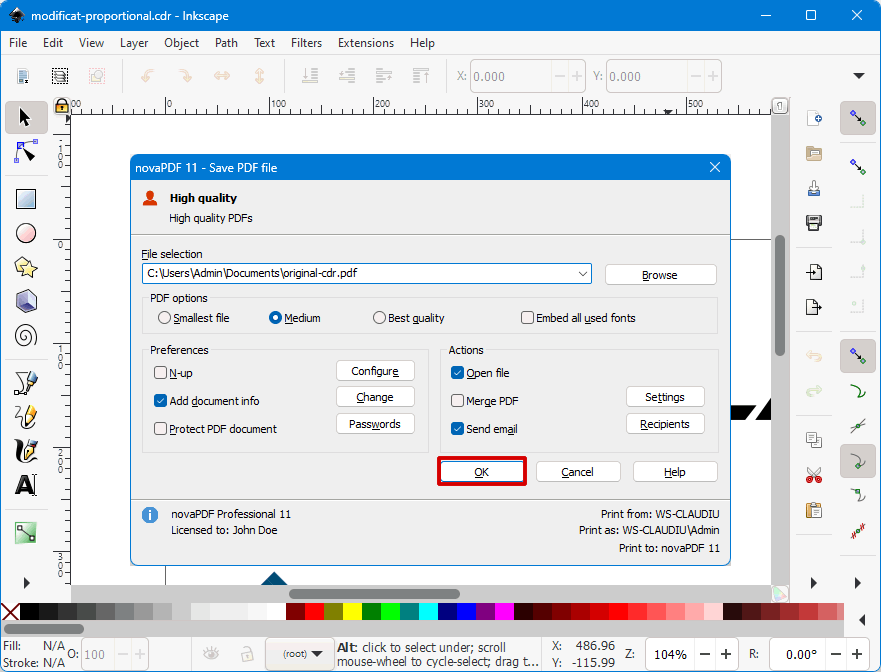The following tutorial shows how you can convert a CorelDRAW file (.CDR) to a PDF document using CorelDRAW or Inkscape. This way you can share the content of a Corel file easily with others without the need of having CorelDRAW to open it.
CorelDRAW is a graphic design software that includes tools for illustration, layout, photo editing, web graphics and website creation. The CDR file extension represents the proprietary format for the vector graphic drawings created with CorelDRAW. While creating files in .cdr format are possible only with CorelDRAW, you can open/edit these graphics files with 3rd party programs capable of viewing the format (i.e. Inkscape).
The proprietary format and inability to open them with other applications make CDR files unsuitable for easily sharing them with others (i.e. for reviewing purposes). This is why having the file in PDF format for project sharing and development is a great advantage as you can increase the file availability for other people and decrease application dependability in managing it (PDF files can be opened by a wide range of PDF viewers).
With novaPDF you can easily convert CDR files to PDF and also perform additional actions on the resulting PDF file such as bookmarks, watermarks, digital signatures, security settings and much more.
Convert CDR to PDF using Inkscape
If you don't have CorelDRAW installed and want to convert a CDR file to PDF, you can do it with the free image viewer Inkscape. It comes by default with the option to open CDR files, so there's no additional plugin necessary.
These are the steps you need to follow to convert CDR files to PDF documents from Inkscape:
- Open Inkscape then click on File->Open and locate the CDR file you want to convert to PDF.
![Convert CDR to PDF - 1 Convert CDR to PDF - 1]()
- Click on File->Print, choose novaPDF from the Select Printer list and click on Print.
![Convert CDR to PDF - 2 Convert CDR to PDF - 2]()
- Choose the destination of the PDF and your CDR will be converter on the fly when you click on the OK button.
![Convert CDR to PDF - 3 Convert CDR to PDF - 3]()
Convert CDR to PDF using CorelDRAW
If you do have CorelDRAW installed, you can use novaPDF to convert the CDR file to PDF as well. Newer versions of CorelDRAW already include a Save as PDF option, but for older versions you'll need a virtual PDF printer such as novaPDF.
To be able to convert the CDR file to a PDF document you will need to follow these steps:
- Open CorelDraw, click on File->Open or press Ctrl+O and browse for the drawing that you want to convert to PDF.
- After opening the file, go to File->Print or press Ctrl+P and from the Printer dropdown list select novaPDF.
- After setting up any additional options, click on Print and choose where you want to save the PDF file.
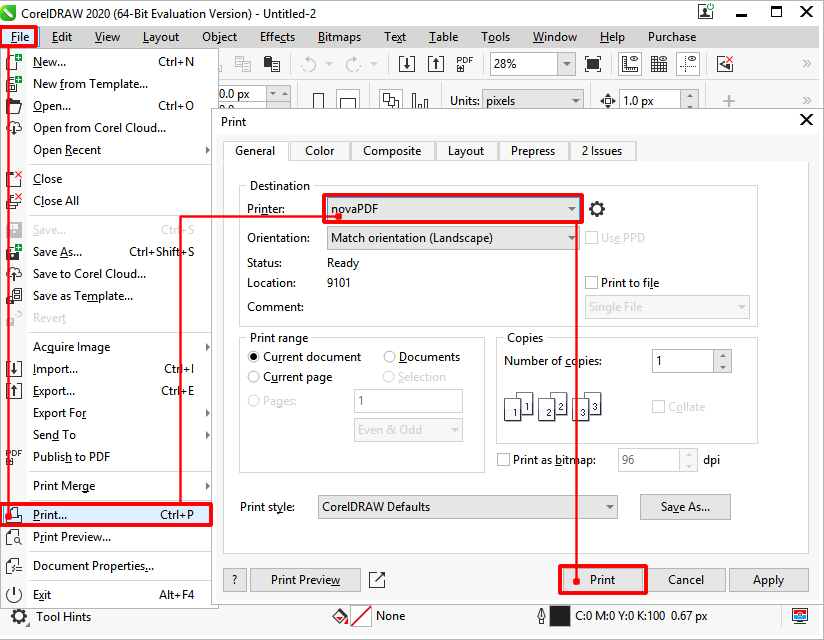
Having the drawing converted to a PDF document helps the people to interact with the file faster and better (read, edit, add further information).