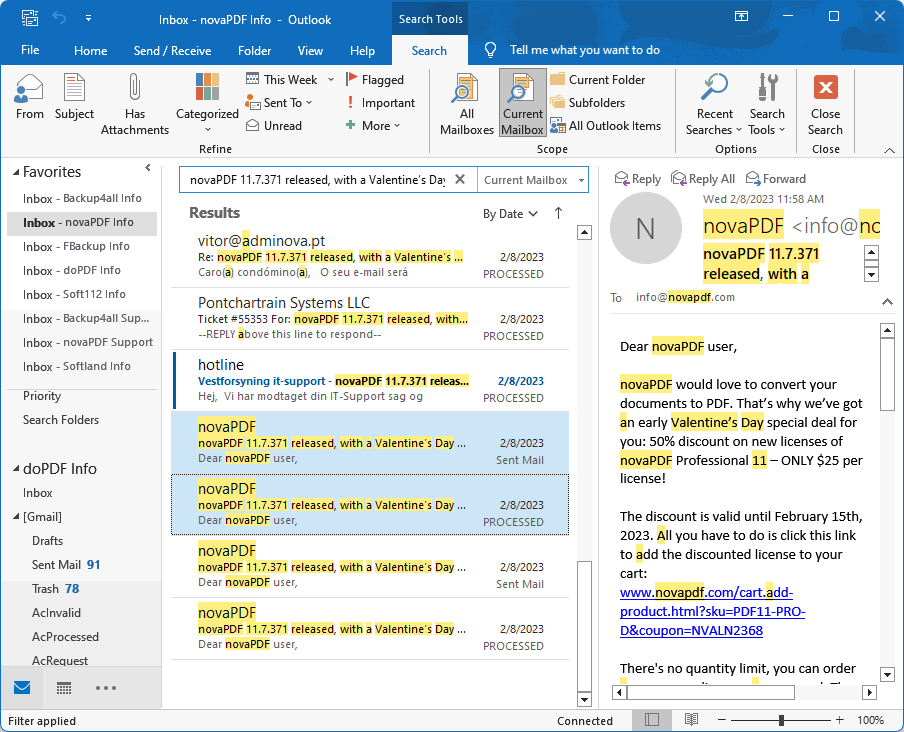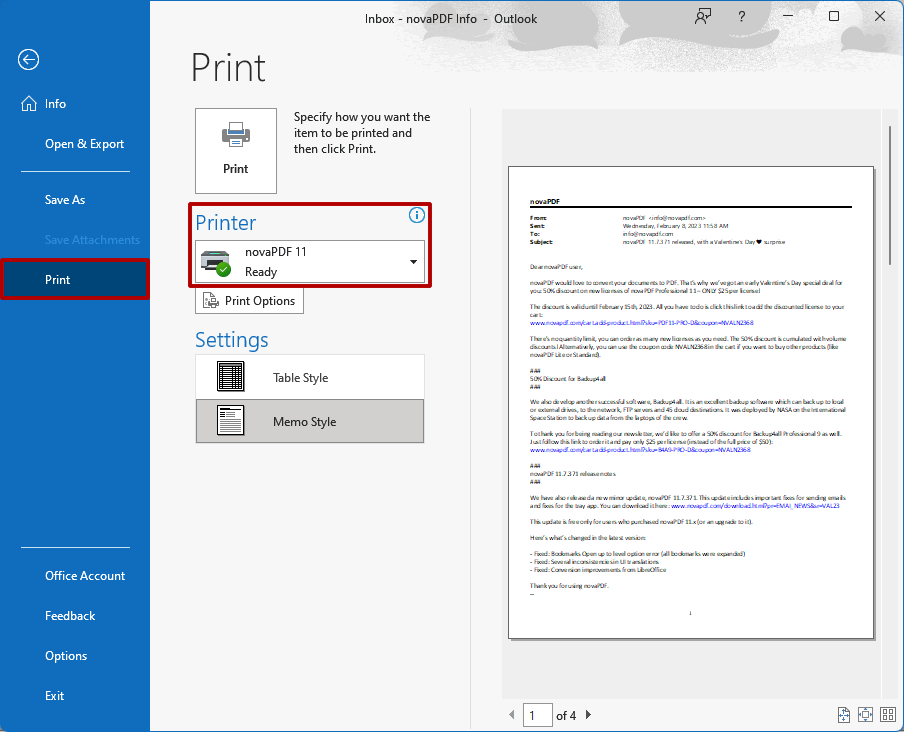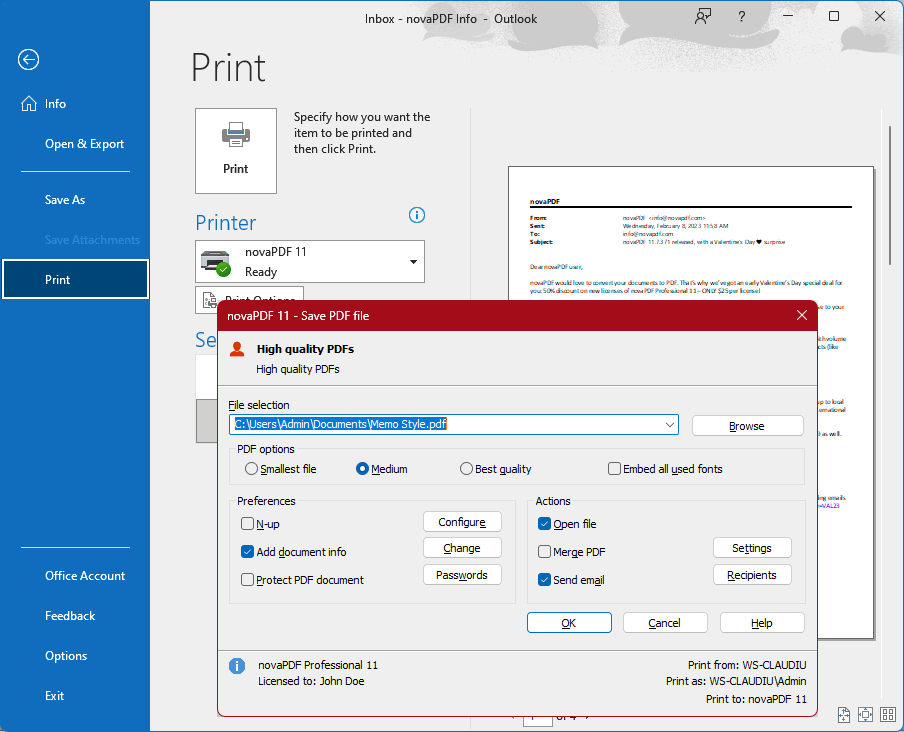This tutorial shows how to convert e-mail messages to PDF (using novaPDF) from the following mail clients: Microsoft Outlook, the Windows Mail app or Thunderbird.
An e-mail client is a software tool used to manage e-mail (receive, store and send messages). There are situations where you want those e-mails stored as PDF files (i.e for archiving purposes, long-time storage). By installing novaPDF you can convert your e-mails into PDF files. Having e-mails in PDF format is an advantage when sharing them with other users and certain important e-mails such as invoices can be converted into a searchable PDF file and accessed at a later time when needed.
Convert e-mails to PDF files with Microsoft Outlook
Microsoft Office Outlook is a personal information manager available as part of the Microsoft Office suite. You can easily convert e-mails from Microsoft Office to PDFs with novaPDF. This is installed as a virtual printer, so you can create PDF files by simply printing to it instead of your normal printer.
Follow these steps to convert e-mails from Microsoft Outlook to PDF:
- Open Microsoft Outlook and select the e-mail you want to convert to PDF
![Convert Outlook emails to PDF - 1 Convert Outlook emails to PDF - 1]()
- Go to File->Print (or press Ctrl+P) and select novaPDF in the Printer section. You can choose there between Table style or Memo style:a. Table style: If this is selected, a list of all the emails shown in the current view will be printed in the PDFb. Memo style: The content of the selected e-mail will be printed
![Convert Outlook emails to PDF - 2 Convert Outlook emails to PDF - 2]()
- Click on Print, choose the location where you want the PDF file to be saved and click on OK to finalize the print.
![Convert Outlook emails to PDF - 3 Convert Outlook emails to PDF - 3]()
Convert e-mails from the Mail app to PDF files
The Mail app is a free e-mail client distributed with Windows 10/11. It is the successor to Outlook Express/Windows Live Mail. Using it you can easily convert emails to PDFs just as simple as clicking on Print. You just need to be sure you have novaPDF installed as well.
To convert e-mails from the Mail app to a PDF:
- Open Mail and select (or open) the e-mail you want to convert to PDF
- Go to File->Print (or press Ctrl+P) and from the Select Printer section select novaPDF
- Click on Print and choose a location where you want the PDF file to be saved. It will be automatically opened in the default PDF viewer after it is created
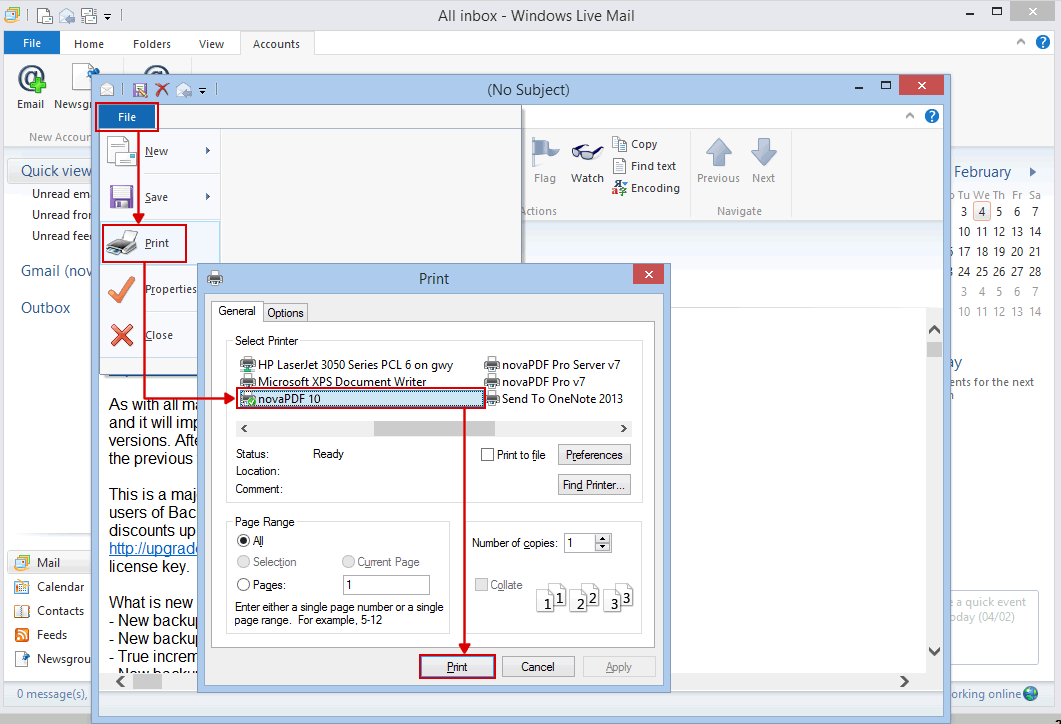
Convert e-mails from Mozilla Thunderbird to PDF files
Mozilla Thunderbird is an open source, cross-platform e-mail and news client developed by the Mozilla Foundation. To convert e-mails from Mozilla Thunderbird to a PDF:
- Open Mozilla Thunderbird and select (or open) the e-mail you want to convert to PDF
- Press the Alt button to show the program menu bar and go to File->Print (or press Ctrl+P) and in the Printer section select novaPDF
- Click on Print and choose a location where you want the PDF file saved.

This tutorial shows how to convert e-mails to PDF files, if you have suggestions on how to improve this article add a comment or rate it.